In today’s fast-paced world of software development, automation is the name of the game. GitHub Actions is the ace up the sleeve of modern developers, enabling them to streamline their daily workflows in practical and impactful ways. In this article, we’ll explore how GitHub Actions is making a real difference in real-life scenarios.
From Continuous Integration (CI) and Continuous Deployment (CD) to code quality assurance and security scanning, GitHub Actions brings automation to every aspect of the development process. With custom workflows, enhanced collaboration, and release management, this tool empowers developers to be more efficient, reliable, and productive. Discover how GitHub Actions is not just a concept but a transformative solution in the daily lives of developers.

Step1: Launch an Ec2 Instance
To launch an AWS EC2 instance with Ubuntu 22.04 using the AWS Management Console, sign in to your AWS account, access the EC2 dashboard, and click “Launch Instances.” In “Step 1,” select “Ubuntu 22.04” as the AMI, and in “Step 2,” choose “t2.medium” as the instance type. Configure the instance details, storage, tags, and security group settings according to your requirements. Review the settings, create or select a key pair for secure access, and launch the instance. Once launched, you can connect to it via SSH using the associated key pair.
Step2A: Install Docker and Run Sonarqube Container
Connect to your Ec2 instance using Putty, Mobaxtreme or Git bash and install docker on it.
sudo apt-get update
sudo apt install docker.io -y
sudo usermod -aG docker ubuntu
newgrp docker
sudo chmod 777 /var/run/docker.sockPull the SonarQube Docker image and run it.
After the docker installation, we will create a Sonarqube container (Remember to add 9000 ports in the security group).
docker run -d --name sonar -p 9000:9000 sonarqube:lts-community
Now copy the IP address of the ec2 instance
ec2-public-ip:9000
Provide Login and password
login admin
password admin
Update your Sonarqube password & This is the Sonarqube dashboard

Step2B: Integrating SonarQube with GitHub Actions
Integrating SonarQube with GitHub Actions allows you to automatically analyze your code for quality and security as part of your continuous integration pipeline.
We already have Sonarqube up and running
On Sonarqube Dashboard click on Manually

Next, provide a name for your project and provide a Branch name and click on setup

On the next page click on With GitHub actions

This will Generate an overview of the Project and provide some instructions to integrate

Let’s Open your GitHub and select your Repository
In my case it is Netflix-clone and Click on Settings

Search for Secrets and variables and click on and again click on actions

It will open a page like this click on New Repository secret

Now go back to Your Sonarqube Dashboard
Copy SONAR_TOKEN and click on Generate Token

Click on Generate

Let’s copy the Token and add it to GitHub secrets

Now go back to GitHub and Paste the copied name for the secret and token
Name: SONAR_TOKEN
Secret: Paste Your Token and click on Add secret

Now go back to the Sonarqube Dashboard
Copy the Name and Value

Go to GitHub now and paste-like this and click on add secret

Our Sonarqube secrets are added and you can see

Go to Sonarqube Dashboard and click on continue

Now create your Workflow for your Project. In my case, the Netflix project is built using React Js. That’s why I am selecting Other

Now it Generates and workflow for my Project

Go back to GitHub. click on Add file and then create a new file

Go back to the Sonarqube dashboard and copy the file name and content

Here file name (in my case only )
sonar-project.propertiesThe content to add to the file is (copied from the above image)
sonar.projectKey=NetflixAdd in GitHub like this

Let’s add our workflow
To do that click on Add file and then click on Create a new file
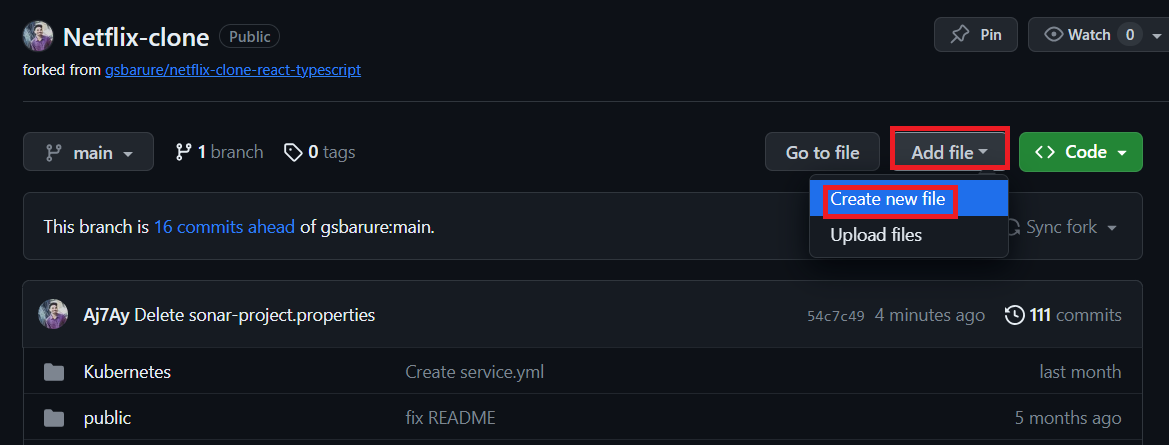
Here is the file name
.github/workflows/build.yml #you can use any name iam using sonar.yml
Copy content and add it to the file
name: Build,Analyze,scan
on:
push:
branches:
- main
jobs:
build-analyze-scan:
name: Build
runs-on: ubuntu-latest
steps:
- name: Checkout code
uses: actions/checkout@v2
with:
fetch-depth: 0 # Shallow clones should be disabled for a better relevancy of analysis
- name: Build and analyze with SonarQube
uses: sonarsource/sonarqube-scan-action@master
env:
SONAR_TOKEN: ${{ secrets.SONAR_TOKEN }}
SONAR_HOST_URL: ${{ secrets.SONAR_HOST_URL }}
Click on commit changes

Now workflow is created.
Click on Actions now

Now it’s automatically started the workflow


Let’s click on Build and see what are the steps involved

Click on Run Sonarsource and you can do this after the build completion

Build complete.

Go to the Sonarqube dashboard and click on projects and you can see the analysis

If you want to see the full report, click on issues.
Step3: Let’s scan files using Trivy
Add this code to your sonar.yml (I mean workflow)
- name: install trivy
run: |
#install trivy
sudo apt-get install wget apt-transport-https gnupg lsb-release -y
wget -qO - https://aquasecurity.github.io/trivy-repo/deb/public.key | gpg --dearmor | sudo tee /usr/share/keyrings/trivy.gpg > /dev/null
echo "deb [signed-by=/usr/share/keyrings/trivy.gpg] https://aquasecurity.github.io/trivy-repo/deb $(lsb_release -sc) main" | sudo tee -a /etc/apt/sources.list.d/trivy.list
sudo apt-get update
sudo apt-get install trivy -y
#command to scan files
trivy fs .GitHub Actions workflow step that installs Trivy, a popular open-source vulnerability scanner for containers, and then uses it to scan the files.
I added a step in the workflow

Commit changes
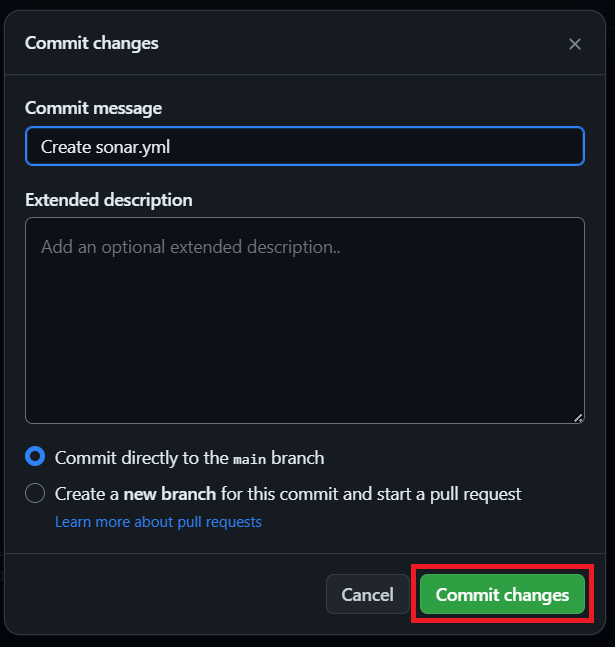
Click on actions again
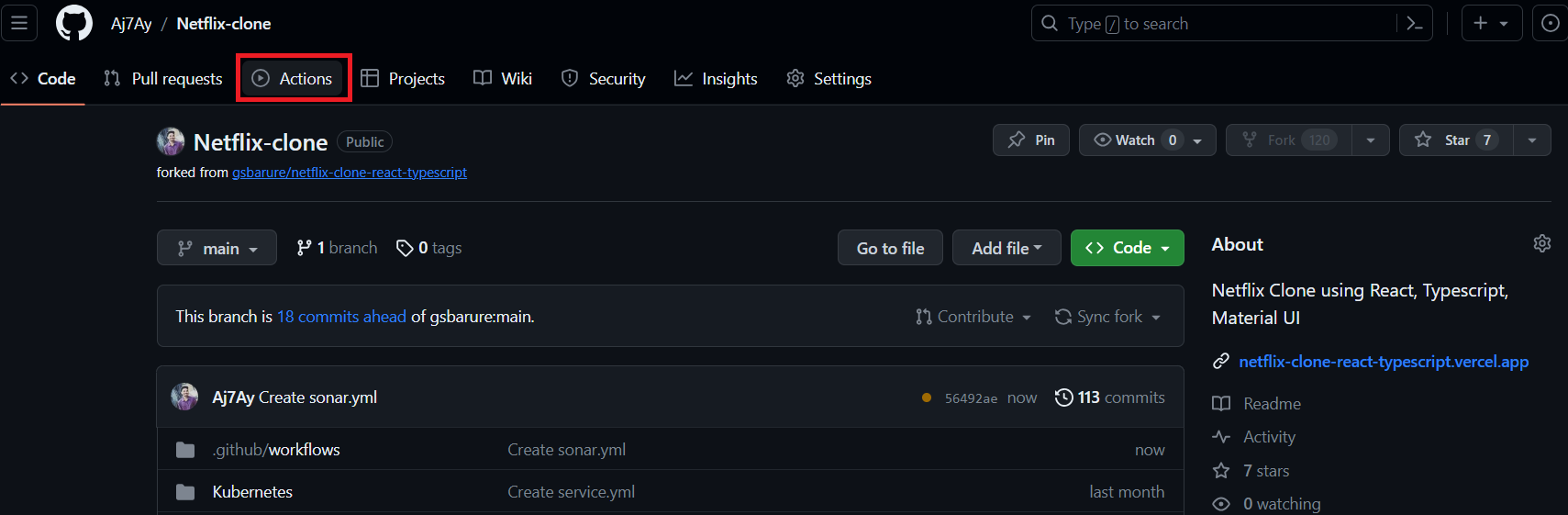
It started the workflow build

Click on Build, Analyze and scan

It installed Trivy version 0.46.0 and scanned files also. See report

The file scan is completed, this is another security check
Step4A: Docker build and push to Dockerhub
Create a Personal Access token for your Dockerhub account
Go to docker hub and click on your profile –> Account settings –> security –> New access token

It asks for a name Provide a name and click on generate token

Copy the token save it in a safe place, and close

Now Go to GitHub again and click on settings
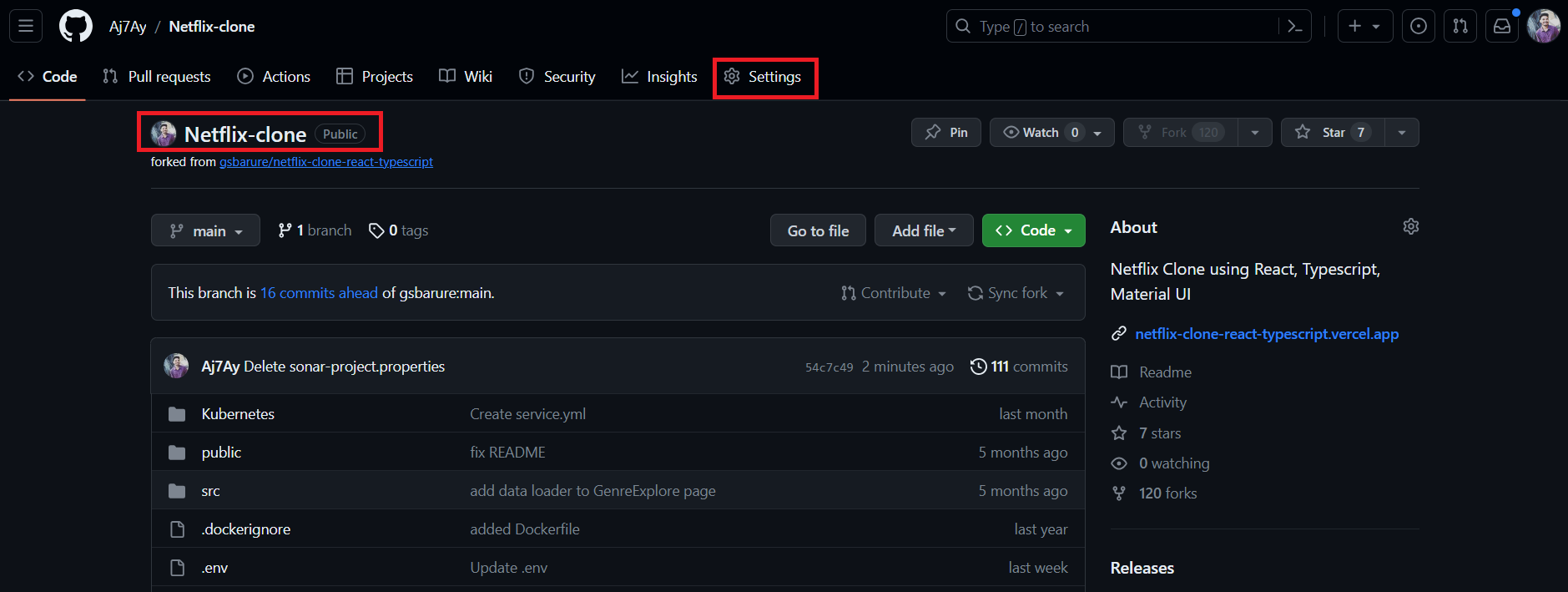
Search for Secrets and variables and click on and again click on actions
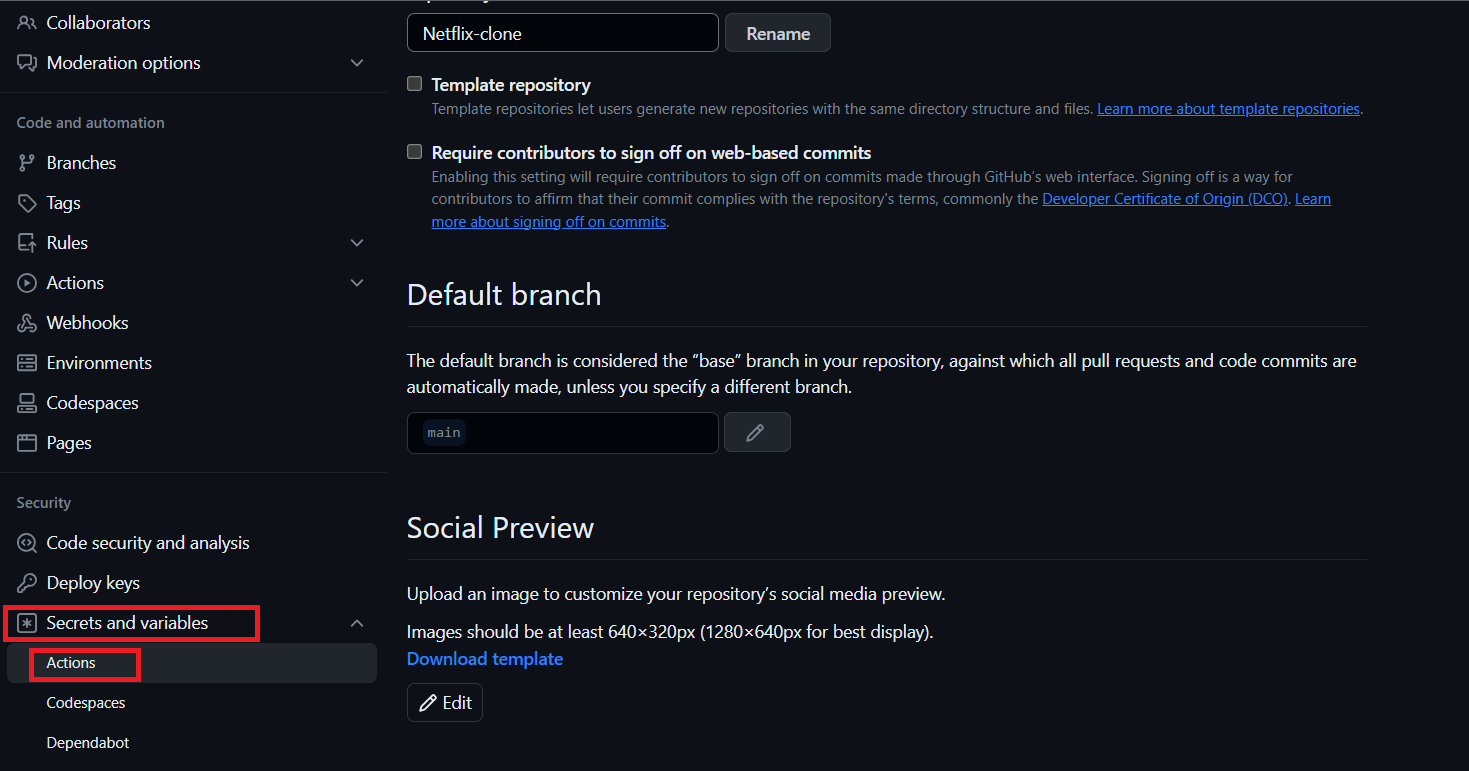
It will open a page like this click on New Repository secret
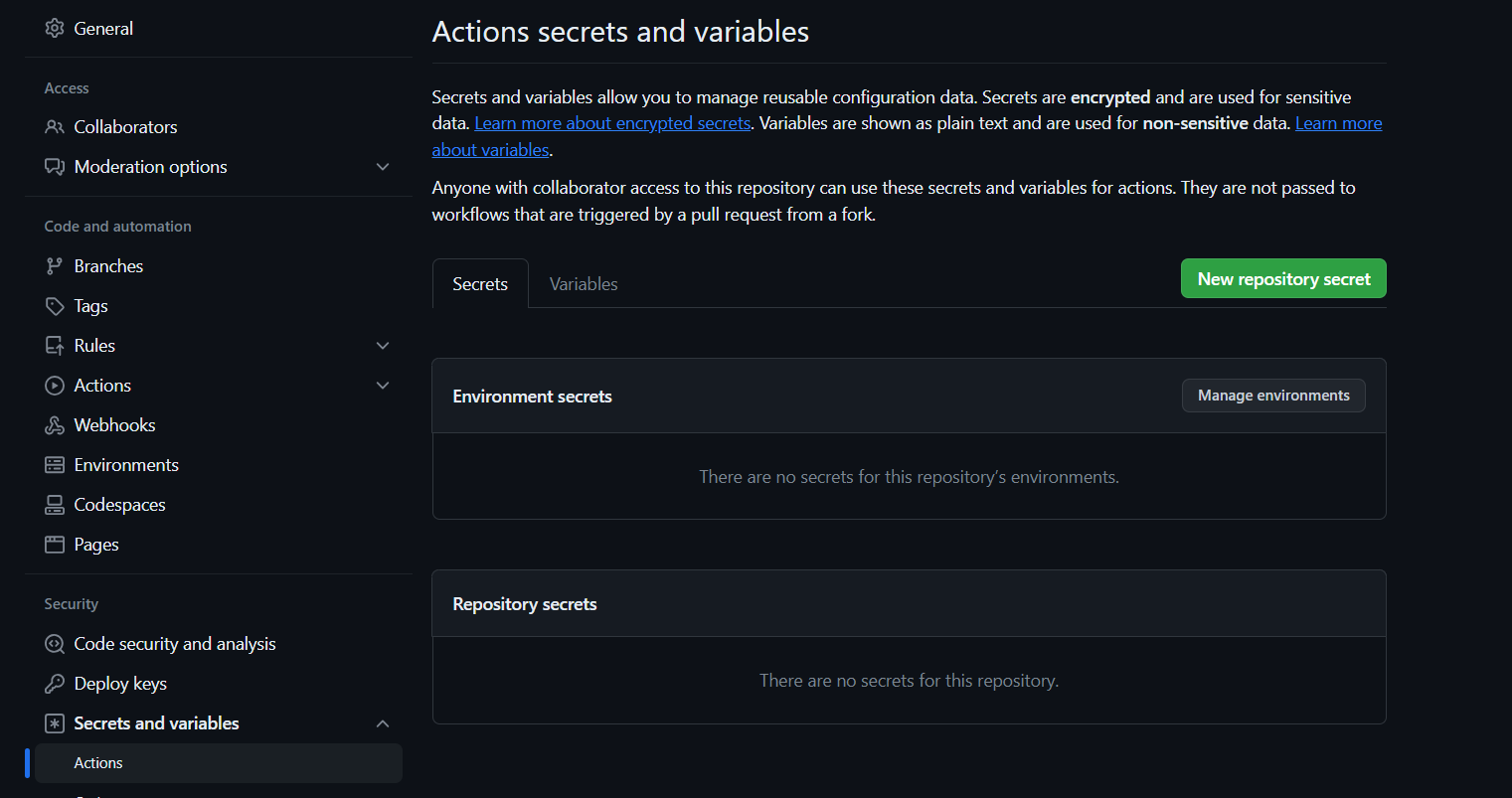
Add your Dockerhub username with the secret name as
DOCKERHUB_USERNAME #use your dockerhub username
Click on Add Secret.
Let’s add our token also and click on the new repository secret again
Name
DOCKERHUB_TOKEN
Paste the token that you generated and click on Add secret.
Step4B: Create a TMDB API Key
Next, we will create a TMDB API key
Open a new tab in the Browser and search for TMDB

Click on the first result, you will see this page

Click on the Login on the top right. You will get this page.
You need to create an account here. click on click here. I have an account that’s why I added my details there.

once you create an account you will see this page.

Let’s create an API key, By clicking on your profile and clicking settings.

Now click on API from the left side panel.

Now click on create

Click on Developer

Now you have to accept the terms and conditions.

Provide basic details

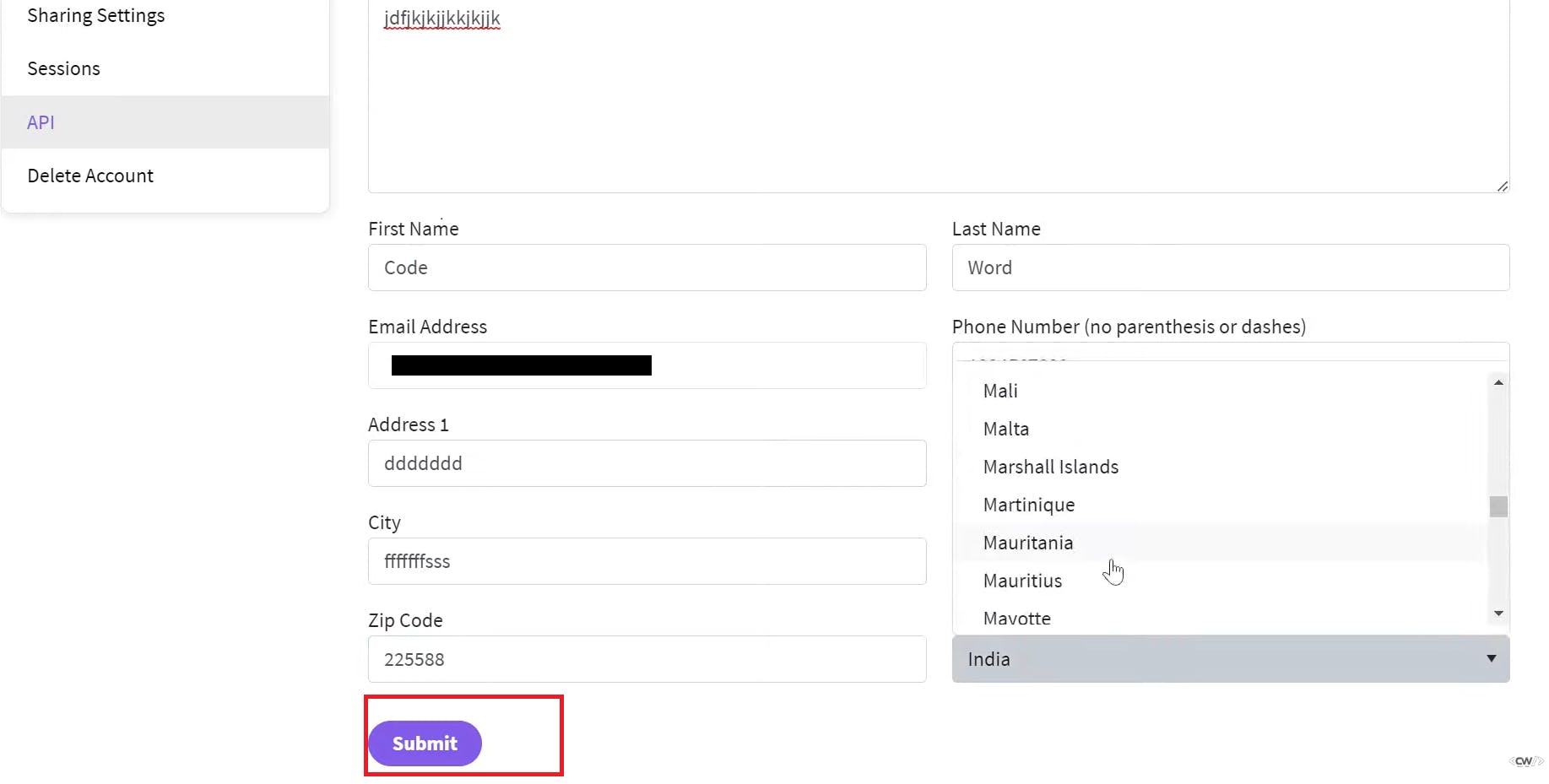
Click on submit and you will get your API key.

Let’s add the below step to the workflow
You have to add API at the Build command
Change your username also
- name: Docker build and push
run: |
#run commands to build and push docker images
docker build --build-arg TMDB_V3_API_KEY=<USE YOUR API KEY> -t netflix .
docker tag netflix sevenajay/netflix:latest
docker login -u ${{ secrets.DOCKERHUB_USERNAME }} -p ${{ secrets.DOCKERHUB_TOKEN }}
docker push sevenajay/netflix:latest
env:
DOCKER_CLI_ACI: 1You can see the image, I already added

Let’s commit changes
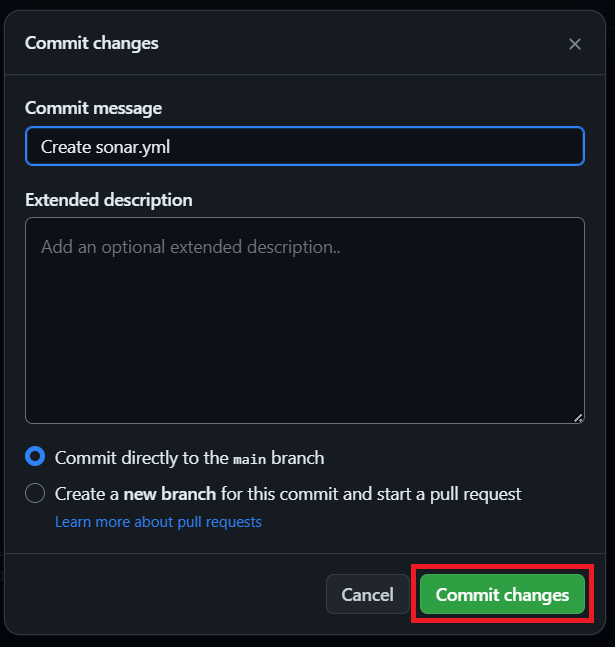
Click on actions again
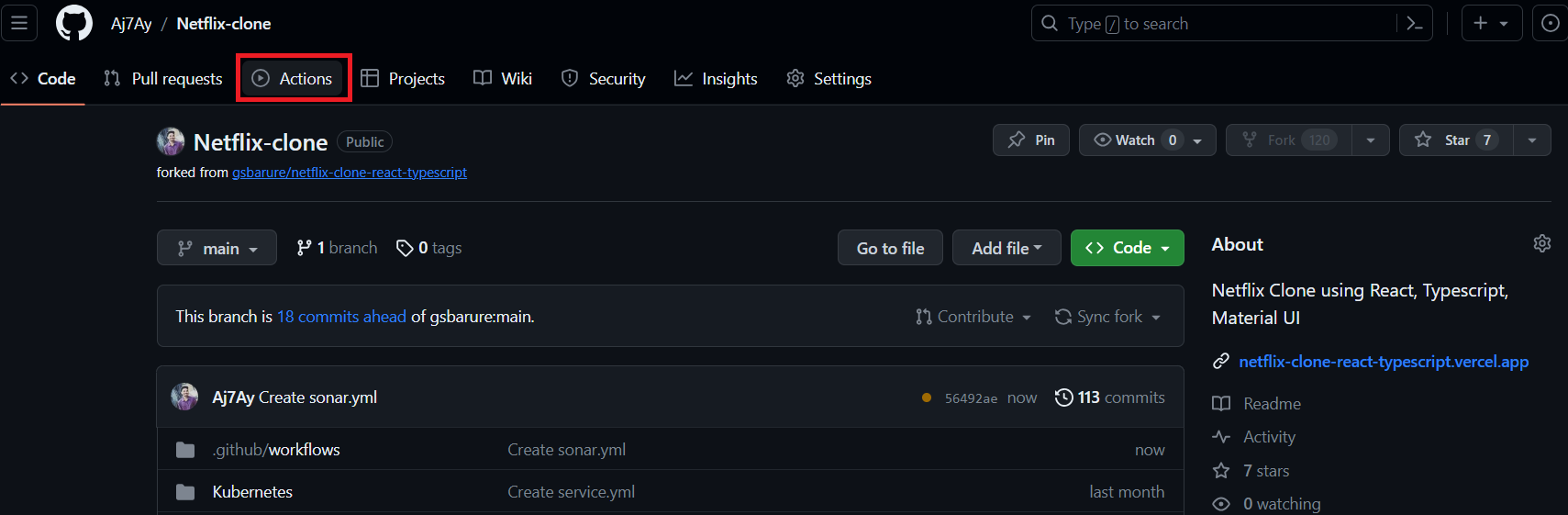
It started the workflow build
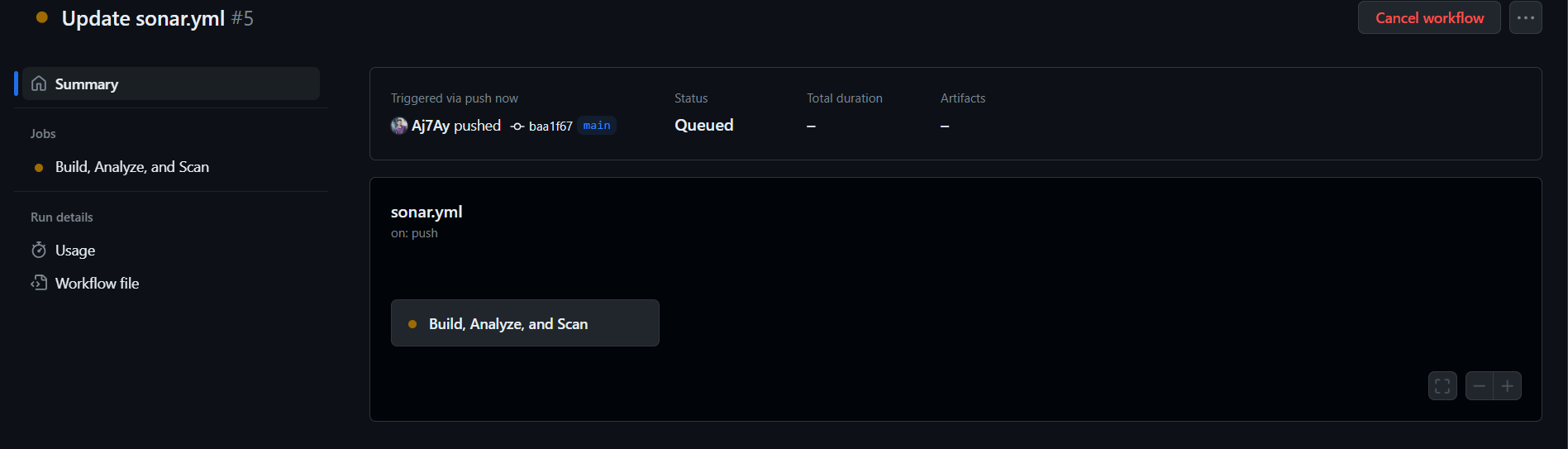
Click on Build, Analyze and Scan. You will see this Docker image is building now

Build Succeeded

If you go to your Docker hub, you will find that the image is pushed to Dockerhub

Step5A: Add a self-hosted runner to Ec2
Go to GitHub and click on Settings –> Actions –> Runners

Click on New self-hosted runner

Now select Linux and Architecture X64

Use the below commands to add a self-hosted runner

Go to Putty or Mobaxtreme and connect to your ec2 instance
And paste the commands
NOTE: USE YOUR RUNNER COMMANDS (EXAMPLE CASE IAM USING MINE)
mkdir actions-runner && cd actions-runner
The command “mkdir actions-runner && cd actions-runner” is used to create a new directory called “actions-runner” in the current working directory and then immediately change the current working directory to the newly created “actions-runner” directory. This allows you to organize your files and perform subsequent actions within the newly created directory without having to navigate to it separately.
curl -o actions-runner-linux-x64-2.310.2.tar.gz -L https://github.com/actions/runner/releases/download/v2.310.2/actions-runner-linux-x64-2.310.2.tar.gzThis command downloads a file called “actions-runner-linux-x64-2.310.2.tar.gz” from a specific web address on GitHub and saves it in your current directory.

Let’s validate the hash installation
echo "fb28a1c3715e0a6c5051af0e6eeff9c255009e2eec6fb08bc2708277fbb49f93 actions-runner-linux-x64-2.310.2.tar.gz" | shasum -a 256 -c
Now Extract the installer
tar xzf ./actions-runner-linux-x64-2.310.2.tar.gz
Let’s configure the runner
./config.sh --url https://github.com/Aj7Ay/Netflix-clone --token A2MXW4323ALGB72GGLH34NLFGI2T4
Let’s start runner
./run.sh
Step5B: Final workflow to run the container
Let’s add a deployment workflow
deploy:
needs: build-analyze-scan
runs-on: [aws-netflix]
steps:
- name: Pull the docker image
run: docker pull sevenajay/netflix:latest
- name: Trivy image scan
run: trivy image sevenajay/netflix:latest
- name: Run the container netflix
run: docker run -d --name netflix -p 8081:80 sevenajay/netflix:latest
deploy:: This is the name of a workflow or job, likely associated with a CI/CD pipeline. It specifies what should happen when this deployment job is triggered.needs: build-analyze-scan: This line indicates that this deployment job depends on the successful completion of a previous job named “build-analyze-scan.” In other words, it waits for “build-analyze-scan” to finish before starting.runs-on: [aws-netflix]: This job is set to run on a specific type of runner or environment, labeled as “aws-netflix.” Runners are the environments where jobs are executed, and “aws-netflix” suggests that this deployment might be intended for an AWS-based infrastructure.steps:: This section lists the individual steps or tasks to be executed as part of the deployment job.name: Pull the docker image: This step has a descriptive name. It uses thedocker pullcommand to fetch a Docker image labeled “sevenajay/netflix:latest.” This is a common step in container-based deployments, where it ensures that the latest version of the Docker image is available locally.name: Trivy image scan: This step performs a security scan on the Docker image “sevenajay/netflix:latest” using a tool called Trivy. Trivy is used for vulnerability scanning of container images.name: Run the container netflix: This step starts a Docker container named “netflix” using the image “sevenajay/netflix:latest.” It runs the container in detached mode (“-d”) and maps port 8081 on the host to port 80 in the container, making the service accessible via port 8081 on the host.
This workflow is designed to automate the deployment of a Docker container, with checks for the latest image, a security scan, and launching the container. The success of this job depends on the success of the preceding “build-analyze-scan” job, and it’s meant to be executed on the specified runner, possibly in an AWS environment.
Commit changes
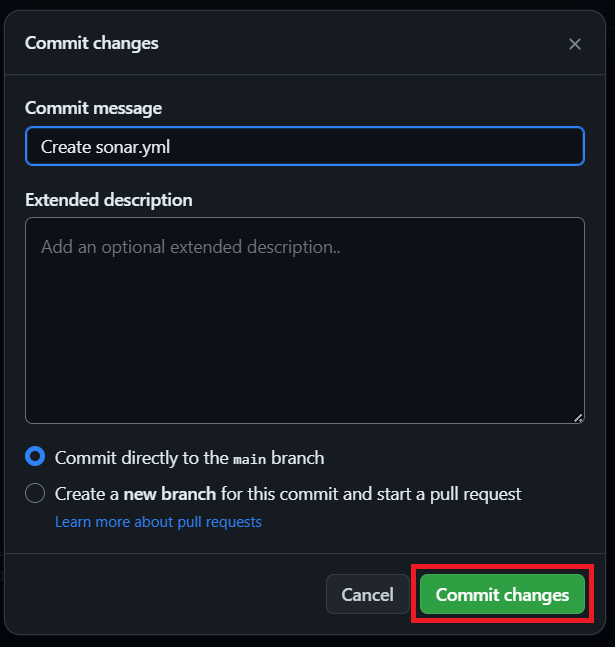
Click on actions again
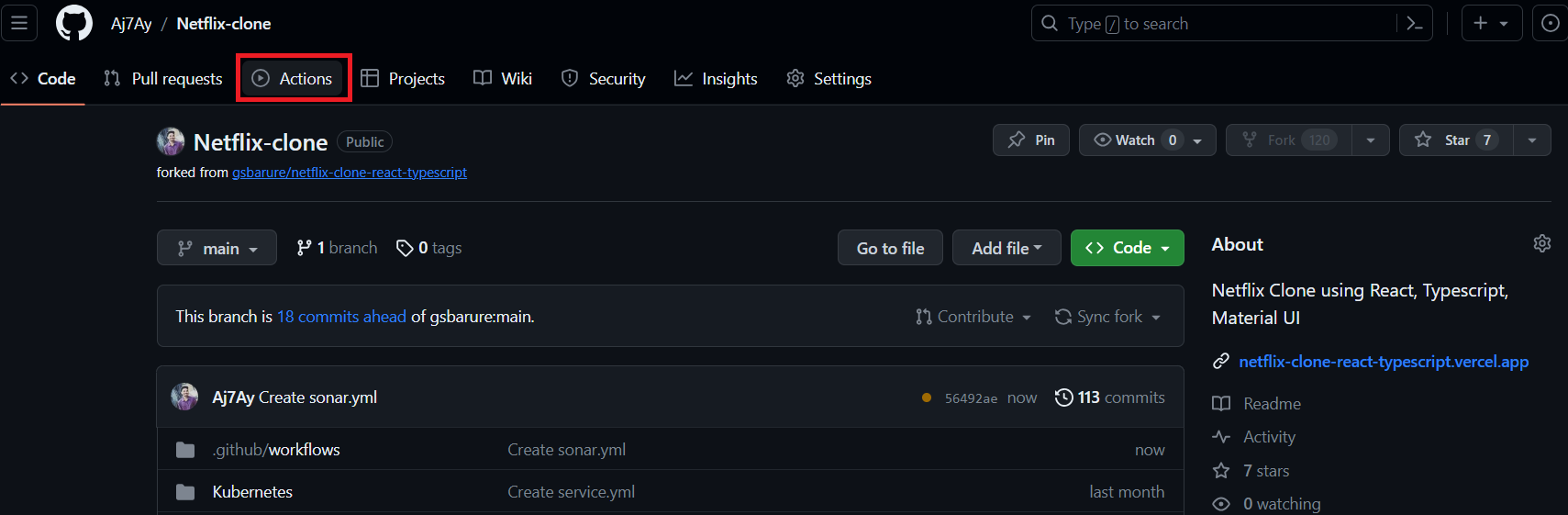
You will see two different Jobs now

Click on Build and Push docker image Build (using the above image), you will see this once the first job completes

Now come back by clicking on Summary and click on Deploy now

You can see how it’s pulling image and scanning image

It starts running the job on your Ec2 instance

Now it’s completed running the container

You will see this in the instance

On GitHub, you will see this. the build succeeded

Now copy your ec2 instance ip and go to the browser
Ec2-instance-ip:8081You will see Netflix app will run

Deployment is done.
FULL WORKFLOW
name: Build,Analyze,scan
on:
push:
branches:
- main
jobs:
build-analyze-scan:
name: Build
runs-on: ubuntu-latest
steps:
- name: Checkout code
uses: actions/checkout@v2
with:
fetch-depth: 0 # Shallow clones should be disabled for a better relevancy of analysis
- name: Build and analyze with SonarQube
uses: sonarsource/sonarqube-scan-action@master
env:
SONAR_TOKEN: ${{ secrets.SONAR_TOKEN }}
SONAR_HOST_URL: ${{ secrets.SONAR_HOST_URL }}
- name: install trivy
run: |
#install trivy
sudo apt-get install wget apt-transport-https gnupg lsb-release -y
wget -qO - https://aquasecurity.github.io/trivy-repo/deb/public.key | gpg --dearmor | sudo tee /usr/share/keyrings/trivy.gpg > /dev/null
echo "deb [signed-by=/usr/share/keyrings/trivy.gpg] https://aquasecurity.github.io/trivy-repo/deb $(lsb_release -sc) main" | sudo tee -a /etc/apt/sources.list.d/trivy.list
sudo apt-get update
sudo apt-get install trivy -y
#scanning files
trivy fs .
- name: Docker build and push
run: |
#run commands to build and push docker images
docker build --build-arg TMDB_V3_API_KEY=Aj7ay86fe14eca3e76869b92 -t netflix .
docker tag netflix sevenajay/netflix:latest
docker login -u ${{ secrets.DOCKERHUB_USERNAME }} -p ${{ secrets.DOCKERHUB_TOKEN }}
docker push sevenajay/netflix:latest
env:
DOCKER_CLI_ACI: 1
deploy:
needs: build-analyze-scan
runs-on: [aws-netflix]
steps:
- name: Pull the docker image
run: docker pull sevenajay/netflix:latest
- name: Trivy image scan
run: trivy image sevenajay/netflix:latest
- name: Run the container netflix
run: docker run -d --name netflix -p 8081:80 sevenajay/netflix:latest
Clear the instance.
I hope you found this blog insightful and that you’ve learned something new about how GitHub Actions can supercharge your Netflix deployments through the lens of DevSecOps. As technology evolves, staying informed and adaptable is key to thriving in the world of software development. If you have any questions or would like to share your thoughts, feel free to reach out. Your feedback and engagement are invaluable as we continue to explore and embrace the exciting innovations in the tech landscape. Thank you for joining me on this journey of discovery!

Leave a Reply