In today’s fast-paced world of software development, automation is the name of the game. GitHub Actions is the ace up the sleeve of modern developers, enabling them to streamline their daily workflows in practical and impactful ways. In this article, we’ll explore how GitHub Actions is making a real difference in real-life scenarios.
From Continuous Integration (CI) and Continuous Deployment (CD) to code quality assurance and security scanning, GitHub Actions brings automation to every aspect of the development process. With custom workflows, enhanced collaboration, and release management, this tool empowers developers to be more efficient, reliable, and productive. Discover how GitHub Actions is not just a concept but a transformative solution in the daily lives of developers.

GitHub: https://github.com/Aj7Ay/TIC-TAC-TOE.git
YouTube video for this project: youtu.be/FghkK2hFd1k
EKS Video: https://youtu.be/5-PZnYaoZUM
Step1A: Launch an Ec2 Instance
To launch an AWS EC2 instance with Ubuntu 22.04 using the AWS Management Console, sign in to your AWS account, access the EC2 dashboard, and click “Launch Instances.” In “Step 1,” select “Ubuntu 22.04” as the AMI, and in “Step 2,” choose “t2.medium” as the instance type. Configure the instance details, storage, tags, and security group settings according to your requirements. Review the settings, create or select a key pair for secure access, and launch the instance. Once launched, you can connect to it via SSH using the associated key pair.
Create an IAM ROLE
Navigate to AWS CONSOLE
Click the “Search” field.

Type “IAM enter“
Click “Roles”
Click “Create role”
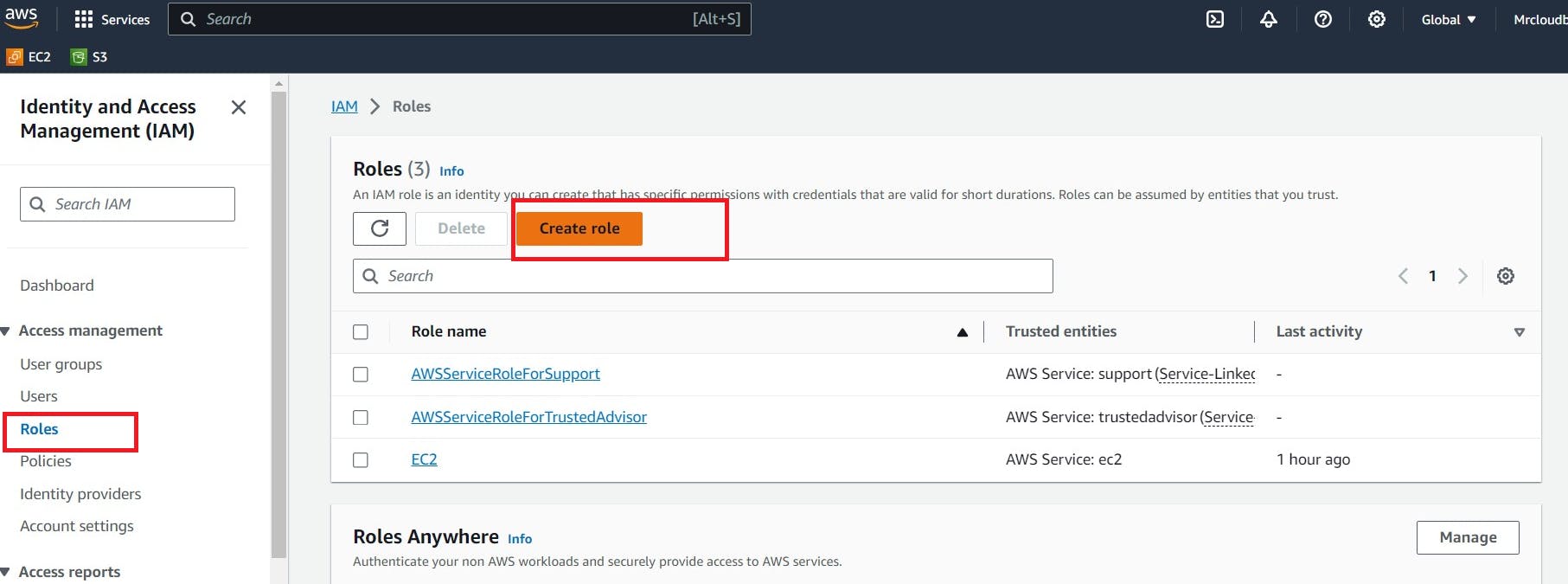
Click “AWS service”
Click “Choose a service or use case”
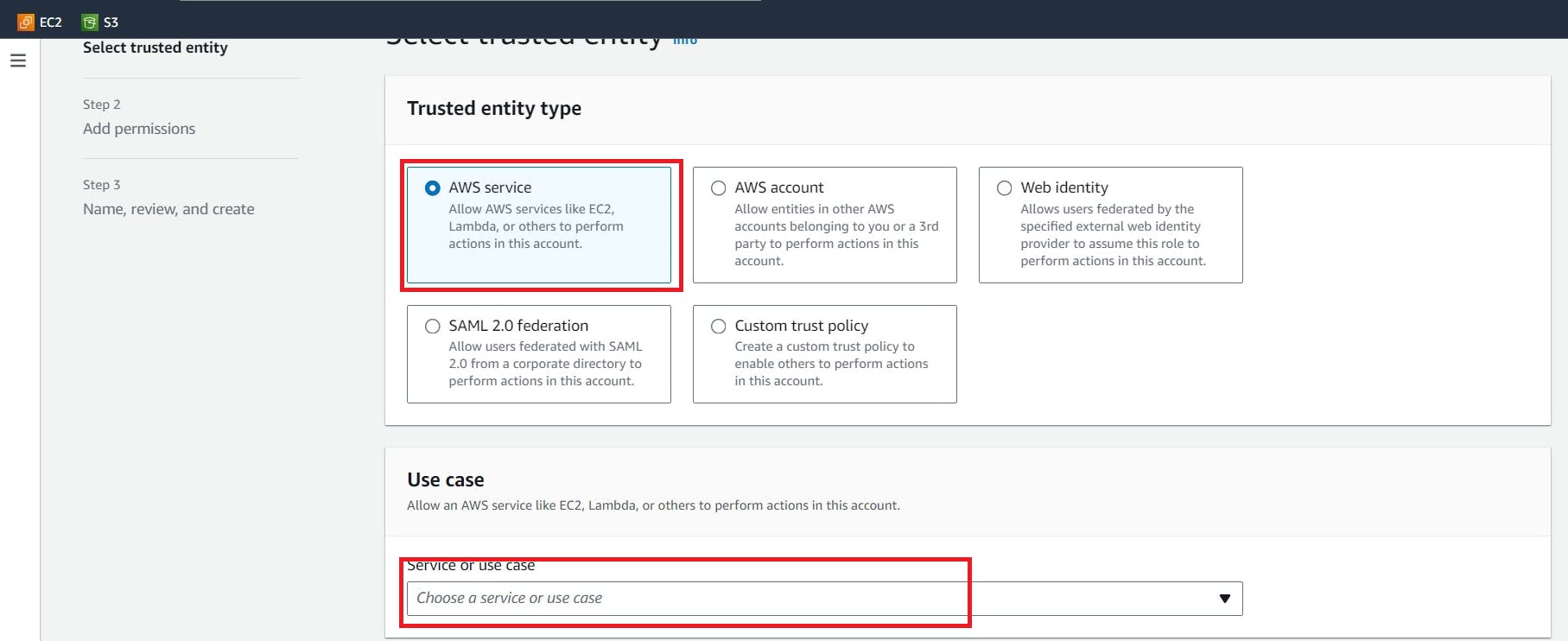
Click “EC2”
Click “Next”
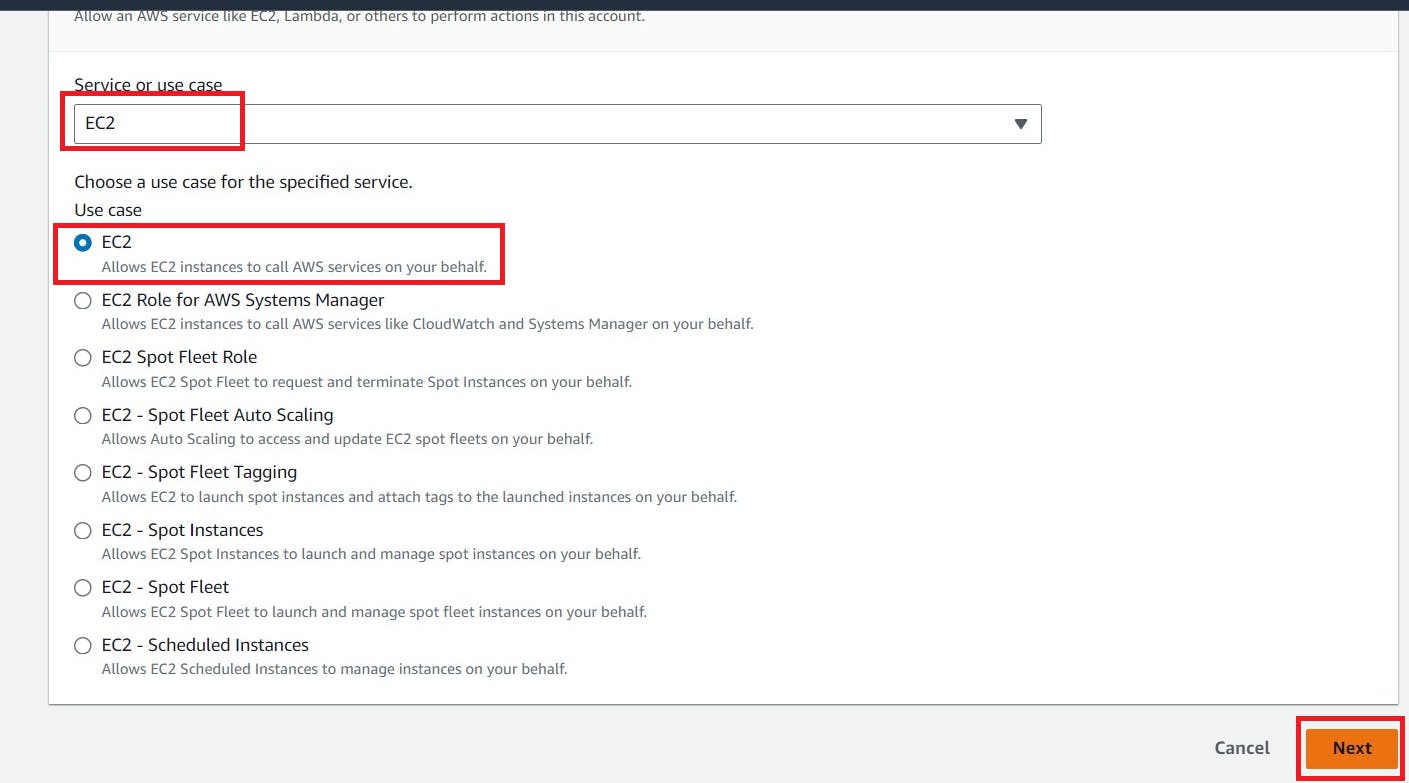
Click the “Search” field.
Add permissions policies
Administrator Access (or) EC2 full access
AmazonS3FullAccess and EKS Full access
click Next
Click the “Role name” field.
Type “Jenkins-cicd”
Click “Create role” (JUST SAMPLE IMAGE BELOW ONE)
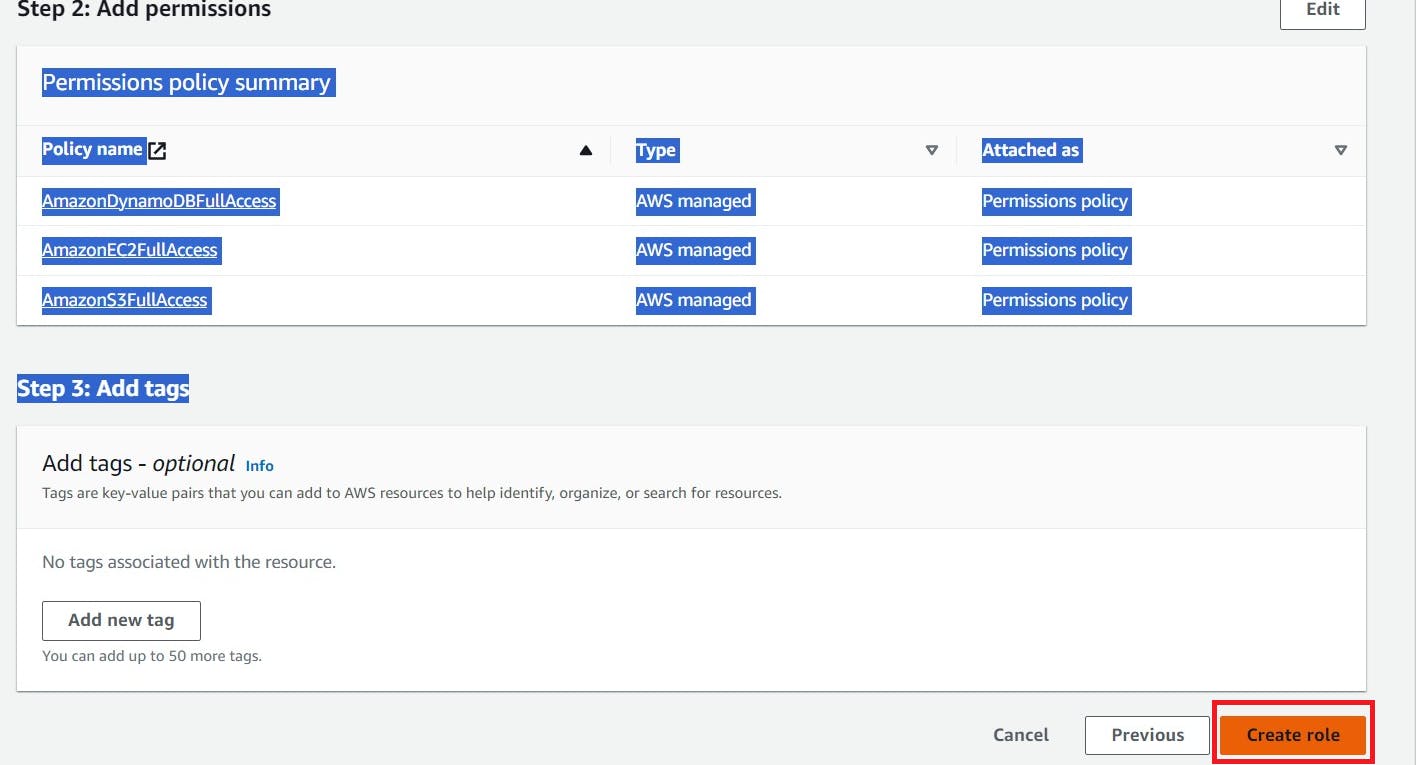
Click “EC2”
Go to the instance and add this role to the Ec2 instance.
Select instance –> Actions –> Security –> Modify IAM role
Add a newly created Role and click on Update IAM role.

Step1B: Add a self-hosted runner to Ec2
Go to GitHub and click on Settings –> Actions –> Runners

Click on New self-hosted runner
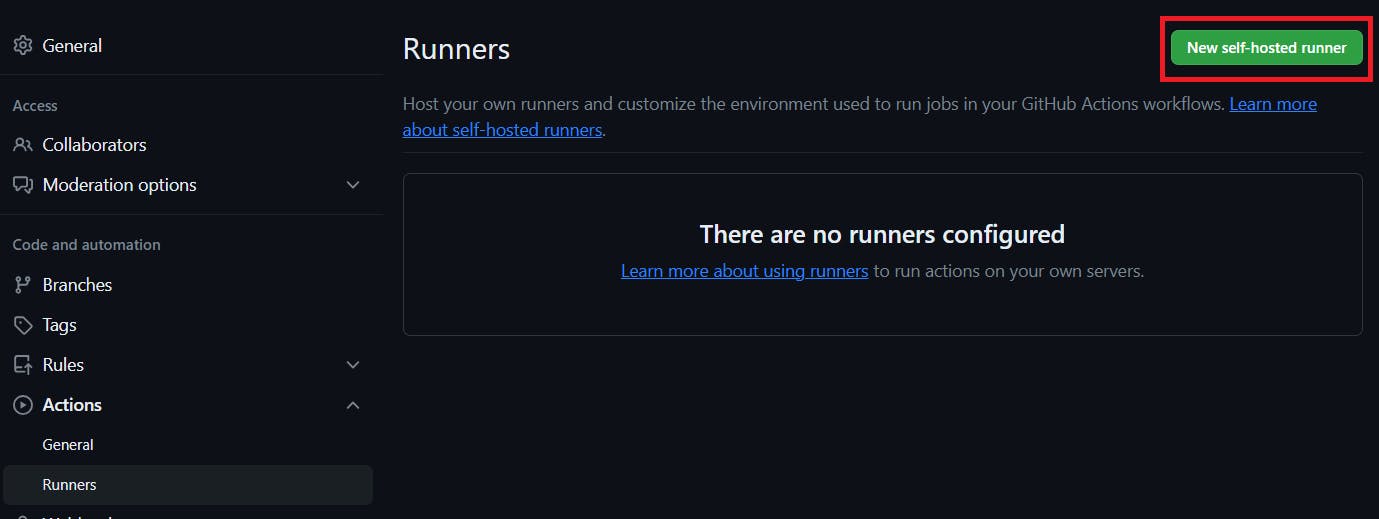
Now select Linux and Architecture X64

Use the below commands to add a self-hosted runner
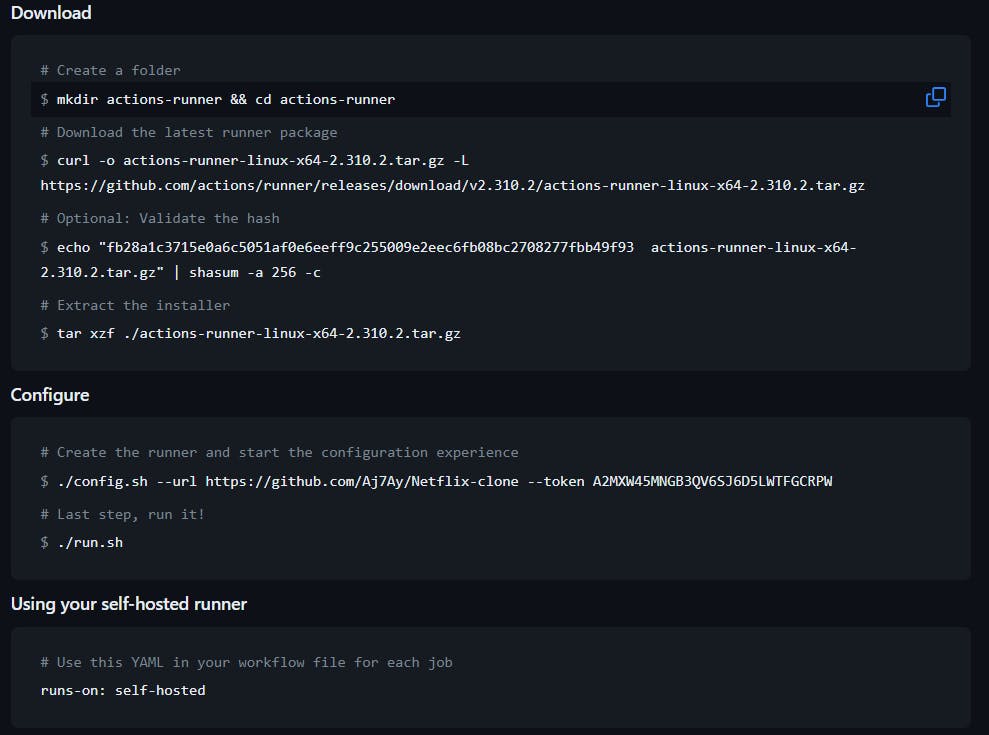
Go to Putty or Mobaxtreme and connect to your ec2 instance
And paste the commands
NOTE: USE YOUR RUNNER COMMANDS (EXAMPLE CASE IAM USING MINE)
mkdir actions-runner && cd actions-runner
The command “mkdir actions-runner && cd actions-runner” is used to create a new directory called “actions-runner” in the current working directory and then immediately change the current working directory to the newly created “actions-runner” directory. This allows you to organize your files and perform subsequent actions within the newly created directory without having to navigate to it separately.
curl -o actions-runner-linux-x64-2.310.2.tar.gz -L https://github.com/actions/runner/releases/download/v2.310.2/actions-runner-linux-x64-2.310.2.tar.gzThis command downloads a file called “actions-runner-linux-x64-2.310.2.tar.gz” from a specific web address on GitHub and saves it in your current directory.

Let’s validate the hash installation
echo "fb28a1c3715e0a6c5051af0e6eeff9c255009e2eec6fb08bc2708277fbb49f93 actions-runner-linux-x64-2.310.2.tar.gz" | shasum -a 256 -c
Now Extract the installer
tar xzf ./actions-runner-linux-x64-2.310.2.tar.gz
Let’s configure the runner
./config.sh --url https://github.com/Aj7Ay/Netflix-clone --token A2MXW4323ALGB72GGLH34NLFGI2T4

If you provide multiple labels use commas for each label
Let’s start runner
./run.sh
Let’s close Runner for now.
ctrl + c #to closeStep2A: Install Docker and Run Sonarqube Container
Connect to your Ec2 instance using Putty, Mobaxtreme or Git bash and install docker on it.
sudo apt-get update
sudo apt install docker.io -y
sudo usermod -aG docker ubuntu
newgrp docker
sudo chmod 777 /var/run/docker.sockPull the SonarQube Docker image and run it.
After the docker installation, we will create a Sonarqube container (Remember to add 9000 ports in the security group).
docker run -d --name sonar -p 9000:9000 sonarqube:lts-community
Now copy the IP address of the ec2 instance
ec2-public-ip:9000
Provide Login and password
login admin
password admin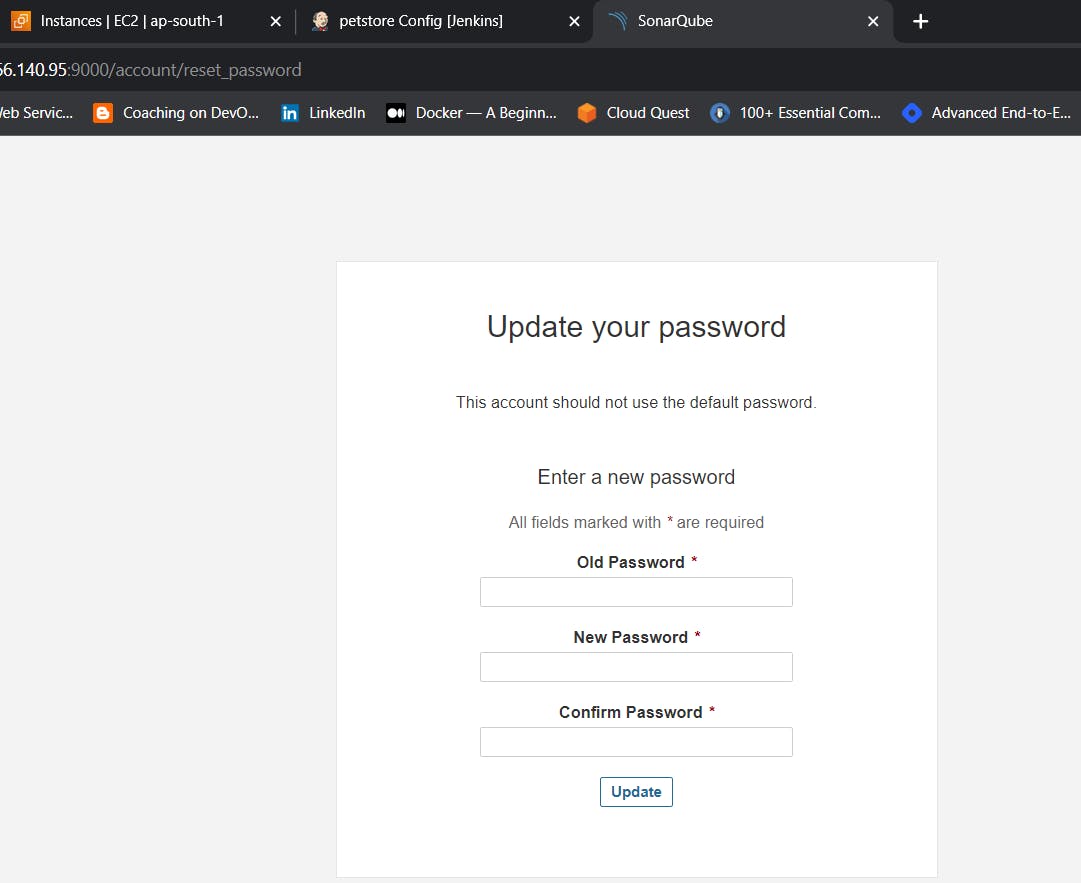
Update your Sonarqube password & This is the Sonarqube dashboard

Step2B: Integrating SonarQube with GitHub Actions
Integrating SonarQube with GitHub Actions allows you to automatically analyze your code for quality and security as part of your continuous integration pipeline.
We already have Sonarqube up and running
On Sonarqube Dashboard click on Manually

Next, provide a name for your project and provide a Branch name and click on setup

On the next page click on With GitHub actions

This will Generate an overview of the Project and provide some instructions to integrate
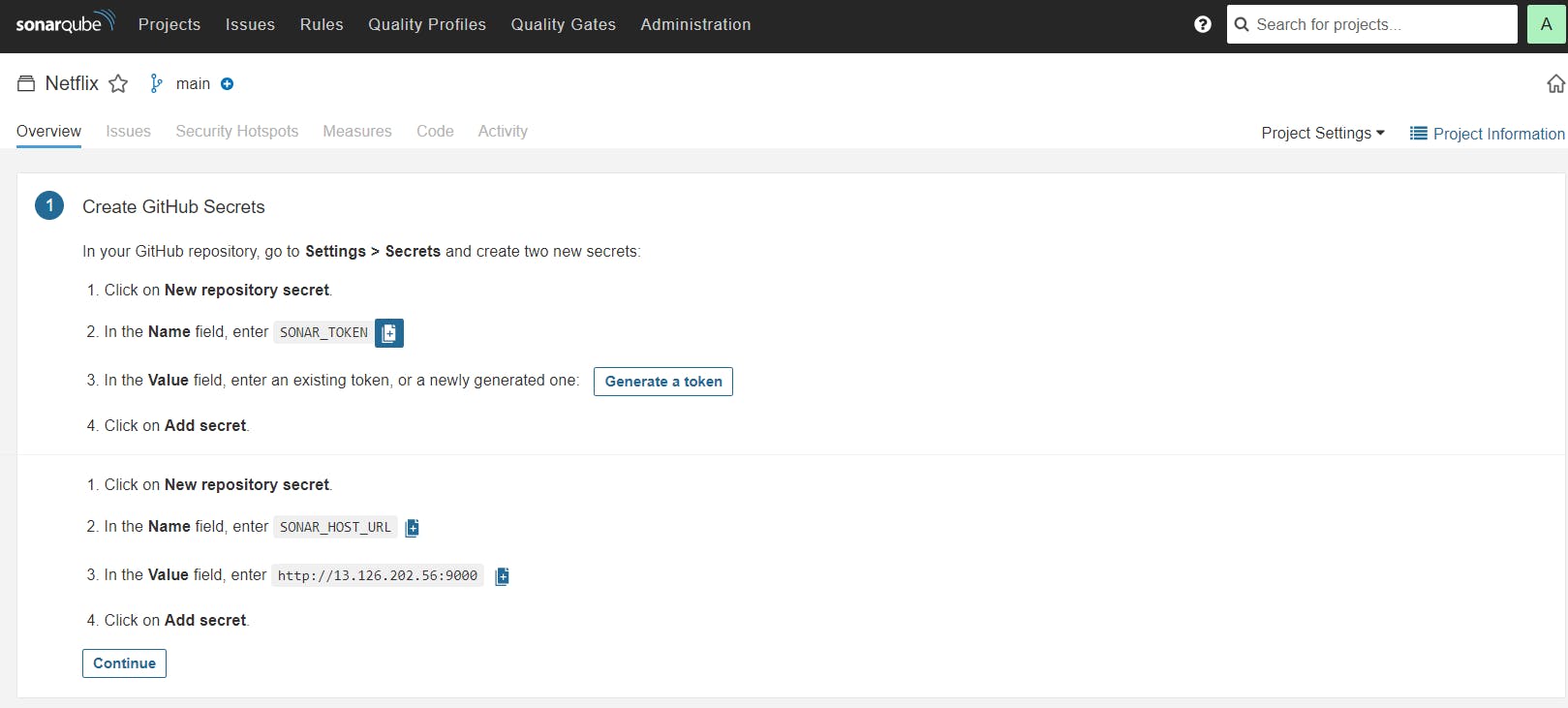
Let’s Open your GitHub and select your Repository
In my case it is Netflix-clone and Click on Settings

Search for Secrets and variables and click on and again click on actions

It will open a page like this click on New Repository secret

Now go back to Your Sonarqube Dashboard
Copy SONAR_TOKEN and click on Generate Token

Click on Generate

Let’s copy the Token and add it to GitHub secrets

Now go back to GitHub and Paste the copied name for the secret and token
Name: SONAR_TOKEN
Secret: Paste Your Token and click on Add secret

Now go back to the Sonarqube Dashboard
Copy the Name and Value

Go to GitHub now and paste-like this and click on add secret

Our Sonarqube secrets are added and you can see

Go to Sonarqube Dashboard and click on continue

Now create your Workflow for your Project. In my case, the Netflix project is built using React Js. That’s why I am selecting Other

Now it Generates and workflow for my Project
(Use your files for this block please)

Go back to GitHub. click on Add file and then create a new file

Go back to the Sonarqube dashboard and copy the file name and content

Here file name (in my case only )
sonar-project.propertiesThe content to add to the file is (copied from the above image)
sonar.projectKey=Tic-gameAdd in GitHub like this (sample images)

Let’s add our workflow
To do that click on Add file and then click on Create a new file
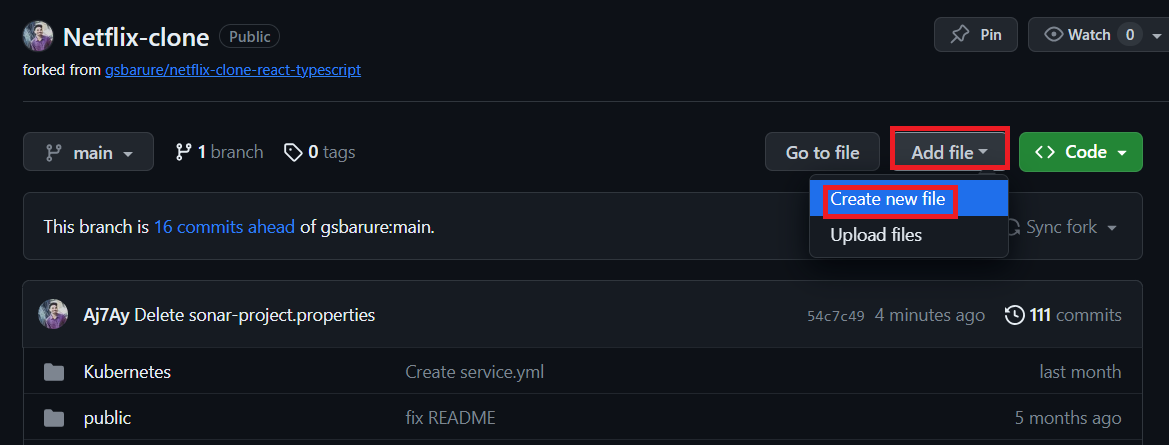
Here is the file name
.github/workflows/build.yml #you can use any name iam using sonar.yml
Copy content and add it to the file
name: Build,Analyze,scan
on:
push:
branches:
- main
jobs:
build-analyze-scan:
name: Build
runs-on: [self-hosted]
steps:
- name: Checkout code
uses: actions/checkout@v2
with:
fetch-depth: 0 # Shallow clones should be disabled for a better relevancy of analysis
- name: Build and analyze with SonarQube
uses: sonarsource/sonarqube-scan-action@master
env:
SONAR_TOKEN: ${{ secrets.SONAR_TOKEN }}
SONAR_HOST_URL: ${{ secrets.SONAR_HOST_URL }}
Click on commit changes

Now workflow is created.
Start again GitHub actions runner from instance
cd actions-runner
./run.shClick on Actions now

Now it’s automatically started the workflow


Let’s click on Build and see what are the steps involved

Click on Run Sonarsource and you can do this after the build completion

Build complete.

Go to the Sonarqube dashboard and click on projects and you can see the analysis

If you want to see the full report, click on issues.
Step2C: INSTALLATION OF OTHER TOOLS
- Install Java 17:
- Install Temurin (formerly Adoptium) JDK 17.
- Install Trivy (Container Vulnerability Scanner).
- Install Terraform.
- Install kubectl (Kubernetes command-line tool).
- Install AWS CLI (Amazon Web Services Command Line Interface).
- Install Node.js 16 and npm.
The script automates the installation of these software tools commonly used for development and deployment.
Script
#!/bin/bash
sudo apt update -y
sudo touch /etc/apt/keyrings/adoptium.asc
sudo wget -O /etc/apt/keyrings/adoptium.asc https://packages.adoptium.net/artifactory/api/gpg/key/public
echo "deb [signed-by=/etc/apt/keyrings/adoptium.asc] https://packages.adoptium.net/artifactory/deb $(awk -F= '/^VERSION_CODENAME/{print$2}' /etc/os-release) main" | sudo tee /etc/apt/sources.list.d/adoptium.list
sudo apt update -y
sudo apt install temurin-17-jdk -y
/usr/bin/java --version
# Install Trivy
sudo apt-get install wget apt-transport-https gnupg lsb-release -y
wget -qO - https://aquasecurity.github.io/trivy-repo/deb/public.key | gpg --dearmor | sudo tee /usr/share/keyrings/trivy.gpg > /dev/null
echo "deb [signed-by=/usr/share/keyrings/trivy.gpg] https://aquasecurity.github.io/trivy-repo/deb $(lsb_release -sc) main" | sudo tee -a /etc/apt/sources.list.d/trivy.list
sudo apt-get update
sudo apt-get install trivy -y
# Install Terraform
sudo apt install wget -y
wget -O- https://apt.releases.hashicorp.com/gpg | sudo gpg --dearmor -o /usr/share/keyrings/hashicorp-archive-keyring.gpg
echo "deb [signed-by=/usr/share/keyrings/hashicorp-archive-keyring.gpg] https://apt.releases.hashicorp.com $(lsb_release -cs) main" | sudo tee /etc/apt/sources.list.d/hashicorp.list
sudo apt update && sudo apt install terraform
# Install kubectl
sudo apt update
sudo apt install curl -y
curl -LO https://dl.k8s.io/release/$(curl -L -s https://dl.k8s.io/release/stable.txt)/bin/linux/amd64/kubectl
sudo install -o root -g root -m 0755 kubectl /usr/local/bin/kubectl
kubectl version --client
# Install AWS CLI
curl "https://awscli.amazonaws.com/awscli-exe-linux-x86_64.zip" -o "awscliv2.zip"
sudo apt-get install unzip -y
unzip awscliv2.zip
sudo ./aws/install
# Install Node.js 16 and npm
curl -fsSL https://deb.nodesource.com/gpgkey/nodesource.gpg.key | sudo gpg --dearmor -o /usr/share/keyrings/nodesource-archive-keyring.gpg
echo "deb [signed-by=/usr/share/keyrings/nodesource-archive-keyring.gpg] https://deb.nodesource.com/node_16.x focal main" | sudo tee /etc/apt/sources.list.d/nodesource.list
sudo apt update
sudo apt install -y nodejsCheck whether the versions are also installed or not.
trivy --version
terraform --version
aws --version
kubectl version
node -v
java --version


EKS provision
Clone the repo onto your instance
git clone https://github.com/Aj7Ay/TIC-TAC-TOE.git
cd TIC-TAC-TOE
cd Eks-terraformThis changes the directory to EKS terraform files
Change your S3 bucket in the backend file
Initialize the terraform
terraform init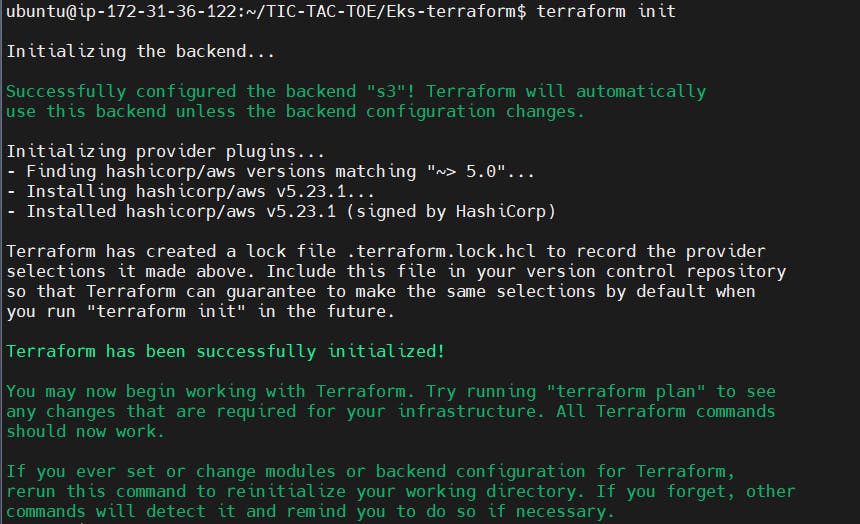
Validate the configuration and syntax of files
terraform validate
Plan and apply
terraform plan
terraform apply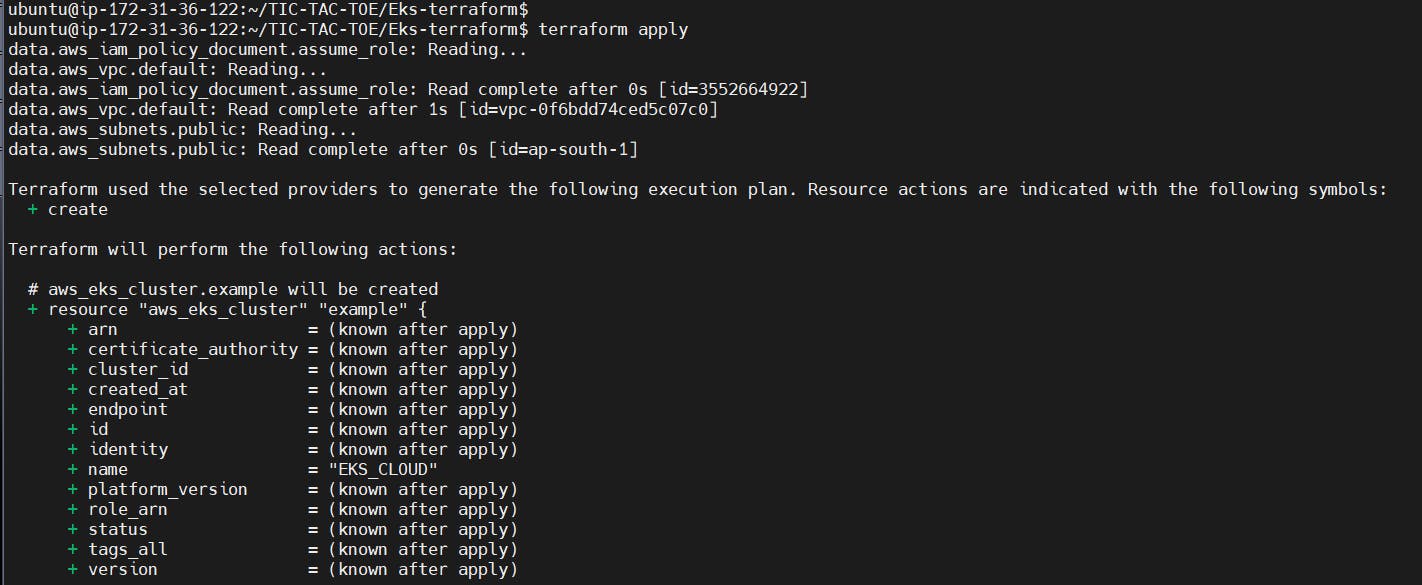
It will take 10 minutes to create the cluster
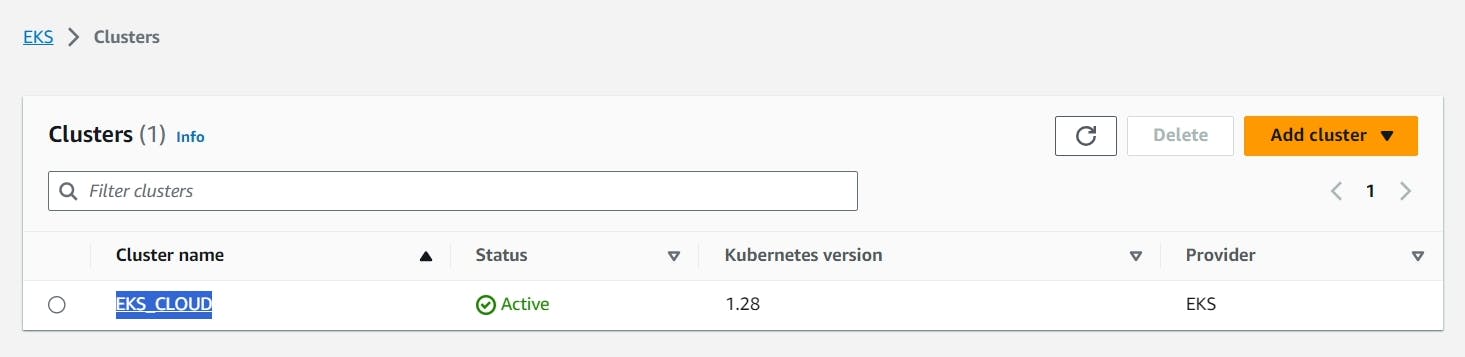
Node group ec2 instance

Now add the remaining steps
Next, install npm dependencies
- name: NPM Install
run: npm install # Add your specific npm install commandThis step runs npm install to install Node.js dependencies. You can replace this with your specific npm install command.
- name: Install Trivy
run: |
# Scanning files
trivy fs . > trivyfs.txtThis step runs Trivy to scan files. It scans the current directory (denoted by .) and redirects the output to a file named trivyfs.txt.
If you add this to the workflow, you will get below output


Create a Personal Access token for your Dockerhub account
Go to docker hub and click on your profile –> Account settings –> security –> New access token

It asks for a name Provide a name and click on generate token

Copy the token save it in a safe place, and close

Now Go to GitHub again and click on settings
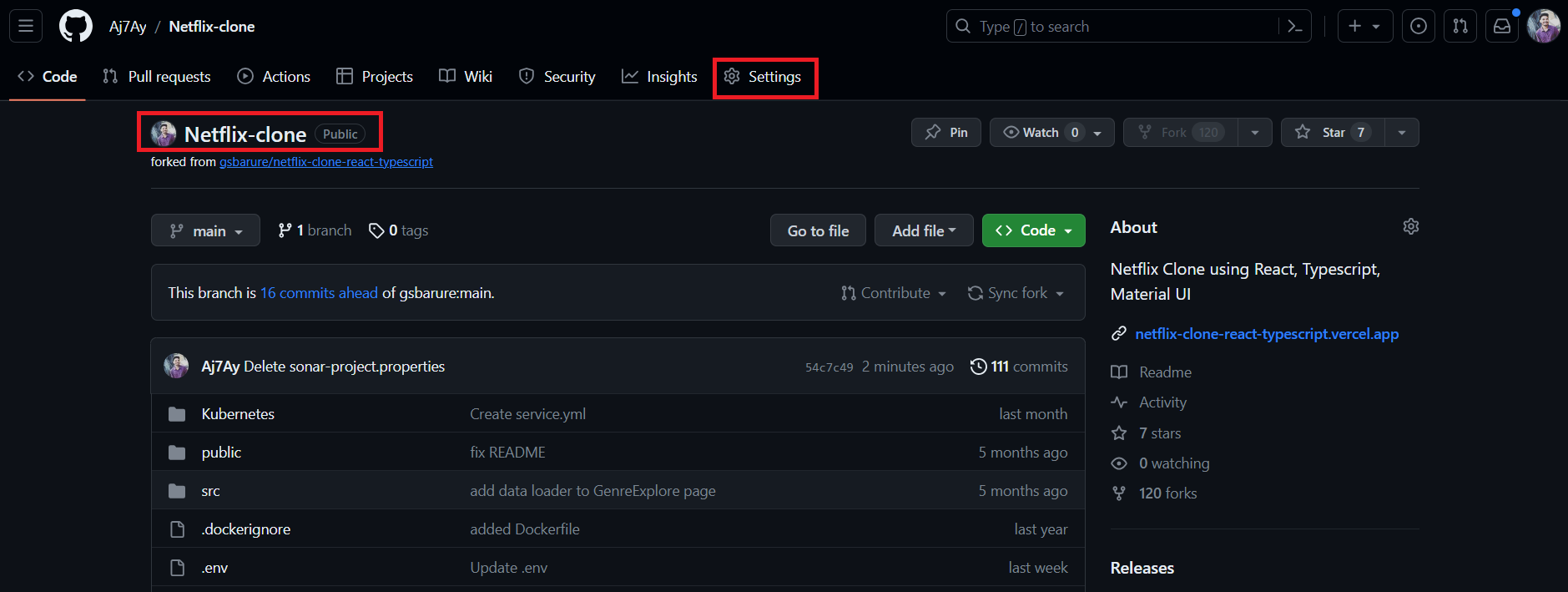
Search for Secrets and variables and click on and again click on actions
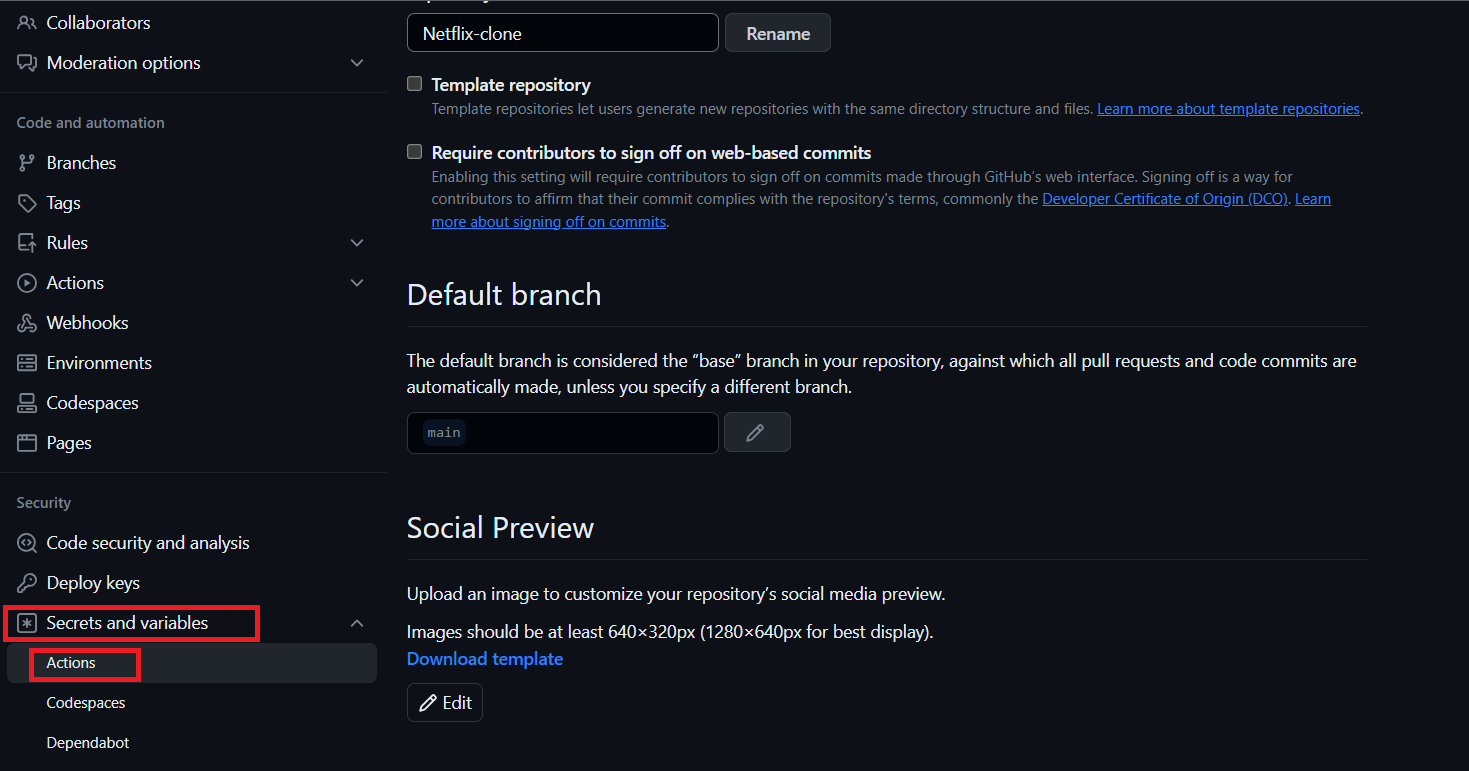
It will open a page like this click on New Repository secret
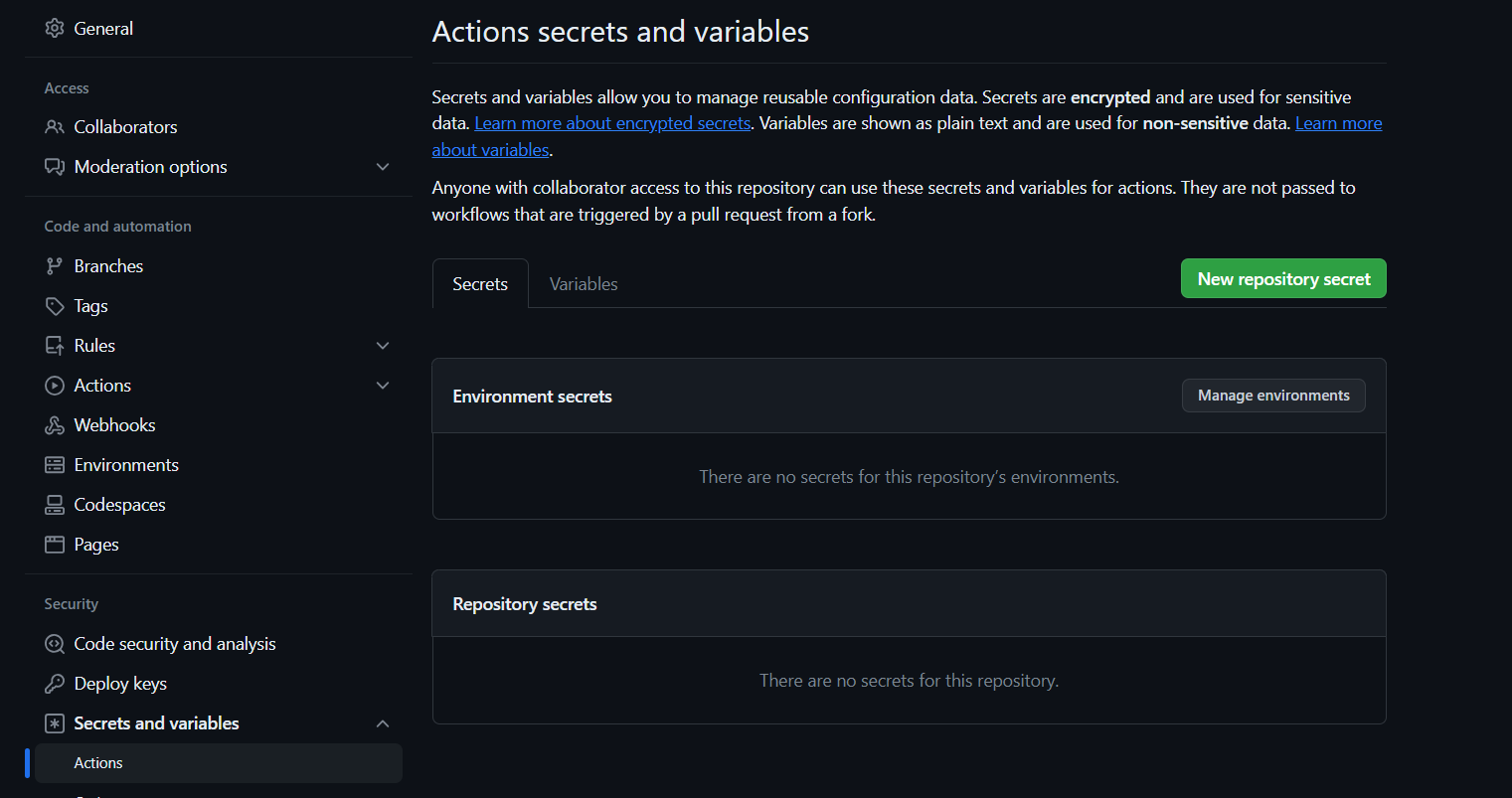
Add your Dockerhub username with the secret name as
DOCKERHUB_USERNAME #use your dockerhub username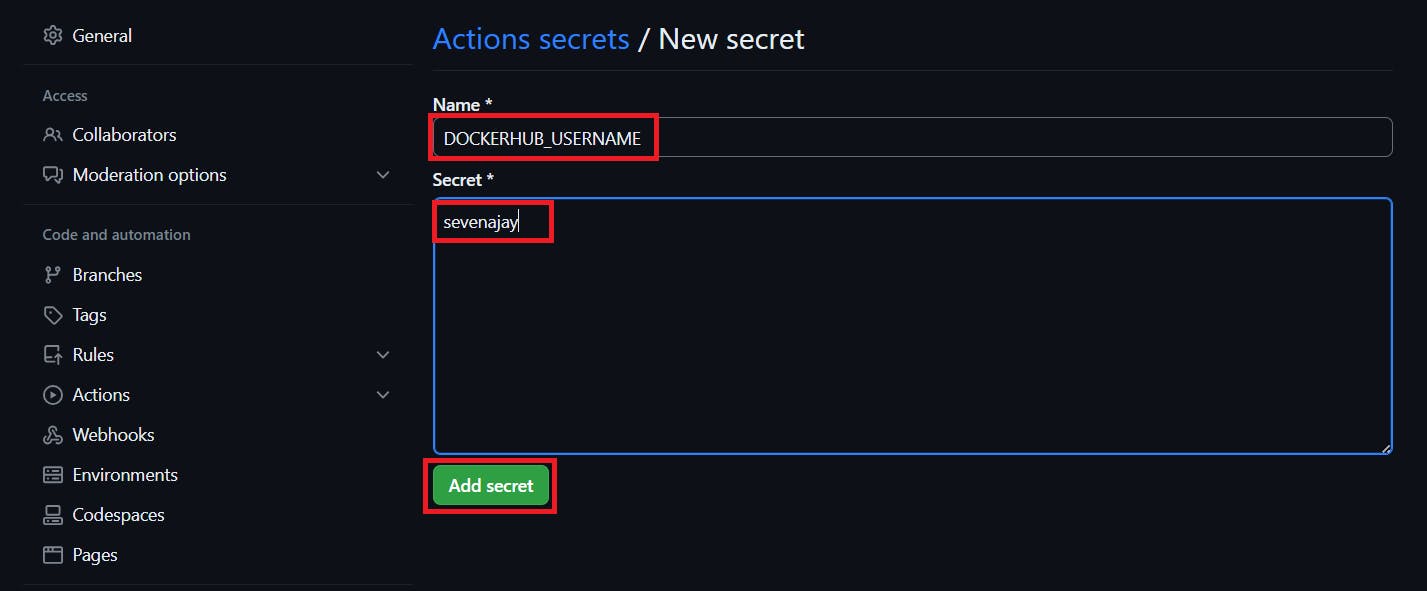
Click on Add Secret.
Let’s add our token also and click on the new repository secret again
Name
DOCKERHUB_TOKEN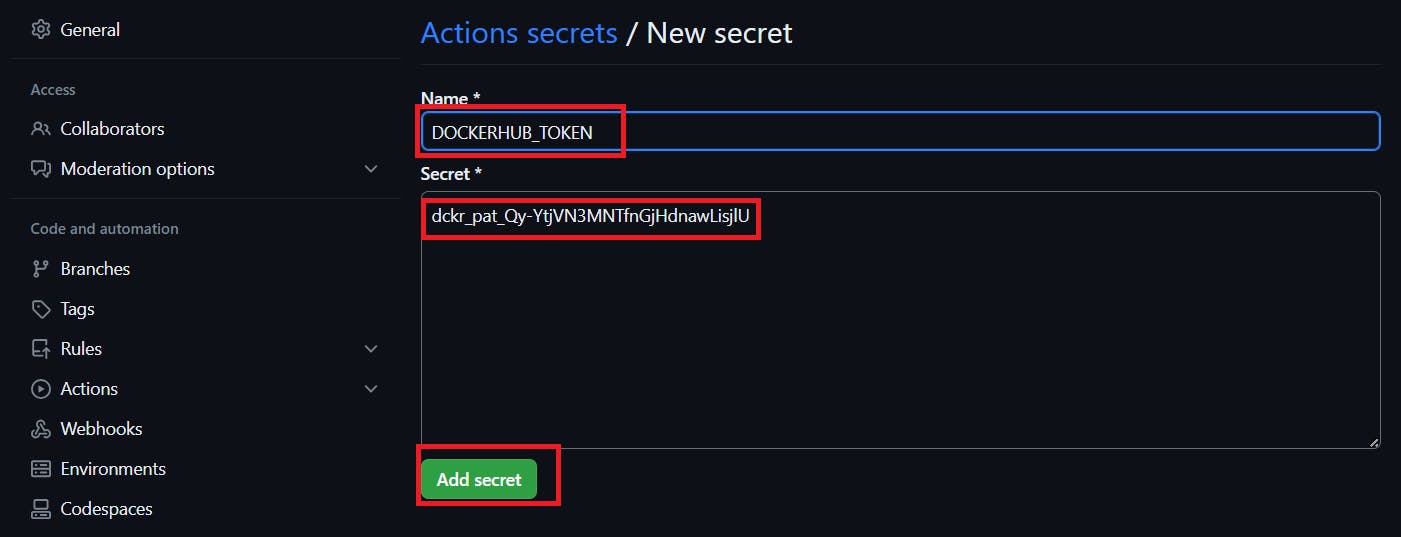
Paste the token that you generated and click on Add secret.
This step builds a Docker image with specific build arguments and tags it. It also logs in to Docker Hub using the provided credentials stored in secrets and pushes the Docker image.
If you run this job now you will get below output

Image is pushed to Dockerhub

DEPLOY
deploy:
needs: build-analyze-scan
runs-on: self-hosted # Use your self-hosted runner label hereThis section defines another job named “deploy.” It specifies that this job depends on the successful completion of the “build-analyze-scan” job. It also runs on a self-hosted runner. You should replace self-hosted with the label of your self-hosted runner.
steps:
- name: Pull the Docker image
run: docker pull sevenajay/tic-tac-toe:latestThis step pulls the Docker image from Docker Hub, specified by sevenajay/tic-tac-toe:latest, which was built and pushed in the previous “build-analyze-scan” job
- name: Trivy image scan
run: trivy image sevenajay/tic-tac-toe:latest # Add Trivy scan command hereThis step runs Trivy to scan the Docker image tagged as sevenajay/tic-tac-toe:latest. You should add the Trivy scan command here.
- name: Run the container
run: docker run -d --name ticgame -p 3000:3000 sevenajay/tic-tac-toe:latestThis step runs a Docker container named “ticgame” in detached mode (-d). It maps port 3000 on the host to port 3000 in the container. It uses the Docker image tagged as sevenajay/tic-tac-toe:latest.
If you run this workflow.
Output


Image scan report


Deployed to the container.
output
<ec2-ip:3000>
Deploy to EKS
- name: Update kubeconfig
run: aws eks --region <cluster-region> update-kubeconfig --name <cluster-name>This step updates the kubeconfig to configure kubectl to work with an Amazon EKS cluster in the region with the name of your cluster.
- name: Deploy to EKS
run: kubectl apply -f deployment-service.ymlThis step deploys Kubernetes resources defined in the deployment-service.yml file to the Amazon EKS cluster using kubectl apply.
SLACK
Go to your Slack channel, if you don’t have create one
Go to Slack channel and create a channel for notifications
click on your name
Select Settings and Administration
Click on Manage apps

It will open a new tab, select build now

Click on create an app

Select from scratch

Provide a name for the app and select workspace and create

Select Incoming webhooks
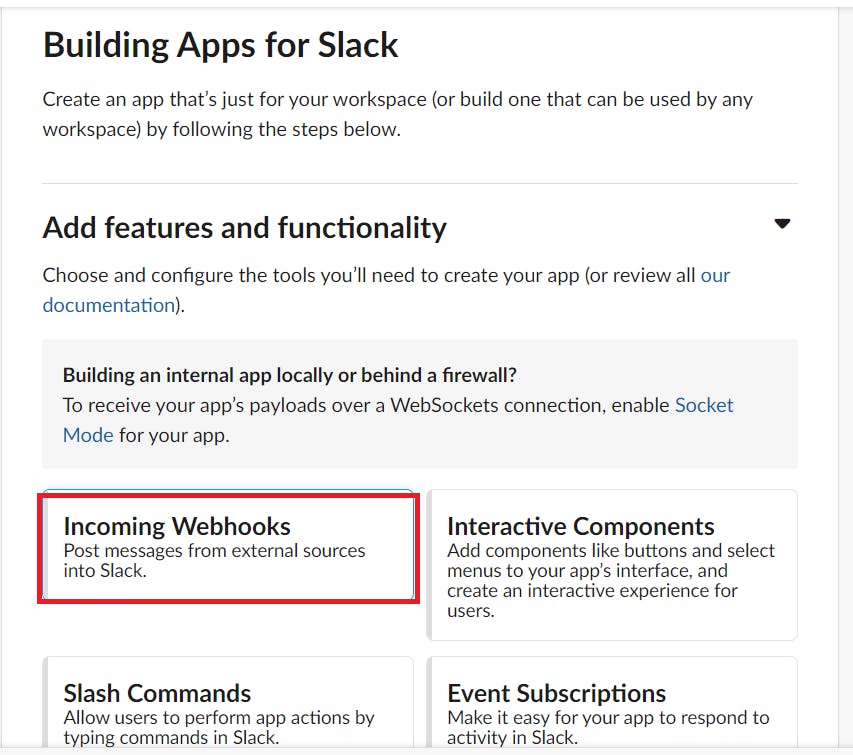
Set incoming webhooks to on

Click on Add New webhook to workspace

Select Your channel that created for notifications and allow

It will generate a webhook URL copy it
Now come back to GitHub and click on settings
Go to secrets –> actions –> new repository secret and add

Add the below code to the workflow and commit and the workflow will start.
- name: Send a Slack Notification
if: always()
uses: act10ns/slack@v1
with:
status: ${{ job.status }}
steps: ${{ toJson(steps) }}
channel: '#git'
env:
SLACK_WEBHOOK_URL: ${{ secrets.SLACK_WEBHOOK_URL }}This step sends a Slack notification. It uses the act10ns/slack action and is configured to run “always,” which means it runs regardless of the job status. It sends the notification to the specified Slack channel using the webhook URL stored in secrets.
Complete Workflow
name: Build,Analyze,scan
on:
push:
branches:
- main
jobs:
build-analyze-scan:
name: Build
runs-on: [self-hosted]
steps:
- name: Checkout code
uses: actions/checkout@v2
with:
fetch-depth: 0 # Shallow clones should be disabled for a better relevancy of analysis
- name: Build and analyze with SonarQube
uses: sonarsource/sonarqube-scan-action@master
env:
SONAR_TOKEN: ${{ secrets.SONAR_TOKEN }}
SONAR_HOST_URL: ${{ secrets.SONAR_HOST_URL }}
- name: npm install dependency
run: npm install
- name: Trivy file scan
run: trivy fs . > trivyfs.txt
- name: Docker Build and push
run: |
docker build -t tic-tac-toe .
docker tag tic-tac-toe sevenajay/tic-tac-toe:latest
docker login -u ${{ secrets.DOCKERHUB_USERNAME }} -p ${{ secrets.DOCKERHUB_TOKEN }}
docker push sevenajay/tic-tac-toe:latest
env:
DOCKER_CLI_ACI: 1
- name: Image scan
run: trivy image sevenajay/tic-tac-toe:latest > trivyimage.txt
deploy:
needs: build-analyze-scan
runs-on: [self-hosted]
steps:
- name: docker pull image
run: docker pull sevenajay/tic-tac-toe:latest
- name: Image scan
run: trivy image sevenajay/tic-tac-toe:latest > trivyimagedeploy.txt
- name: Deploy to container
run: docker run -d --name game -p 3000:3000 sevenajay/tic-tac-toe:latest
- name: Update kubeconfig
run: aws eks --region ap-south-1 update-kubeconfig --name EKS_CLOUD
- name: Deploy to kubernetes
run: kubectl apply -f deployment-service.yml
- name: Send a Slack Notification
if: always()
uses: act10ns/slack@v1
with:
status: ${{ job.status }}
steps: ${{ toJson(steps) }}
channel: '#githubactions-eks'
env:
SLACK_WEBHOOK_URL: ${{ secrets.SLACK_WEBHOOK_URL }}Run this workflow now
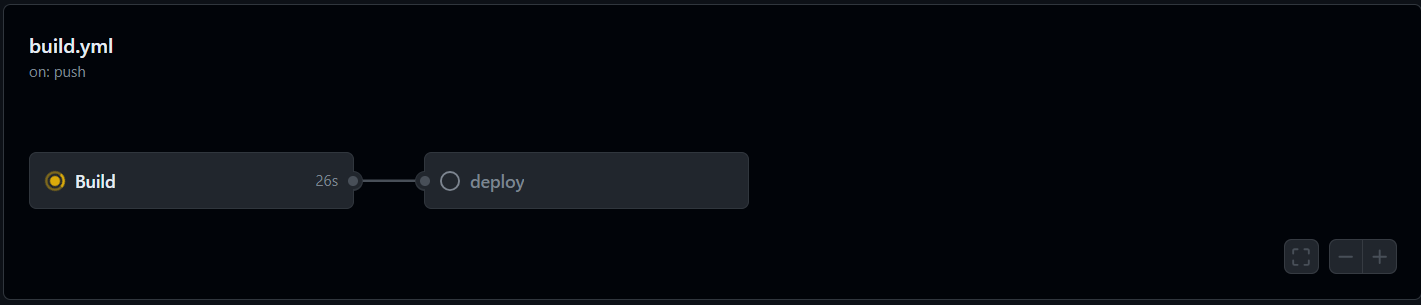
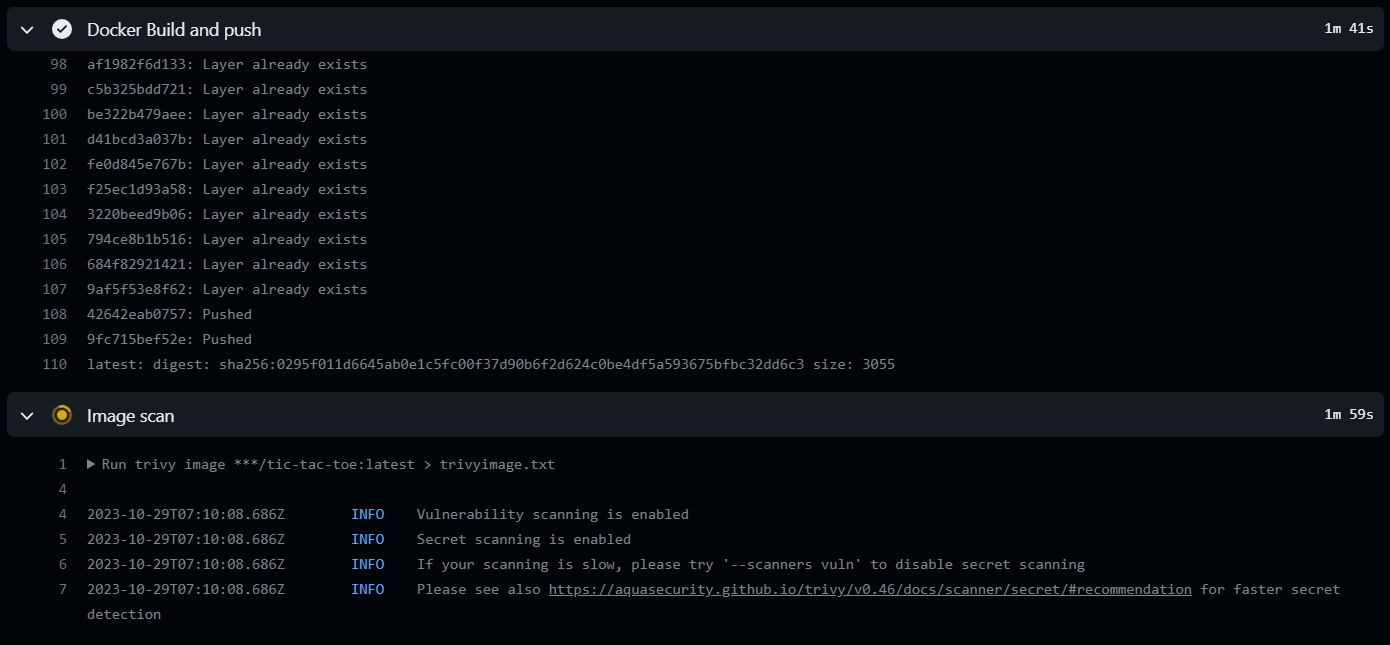
Image scan report
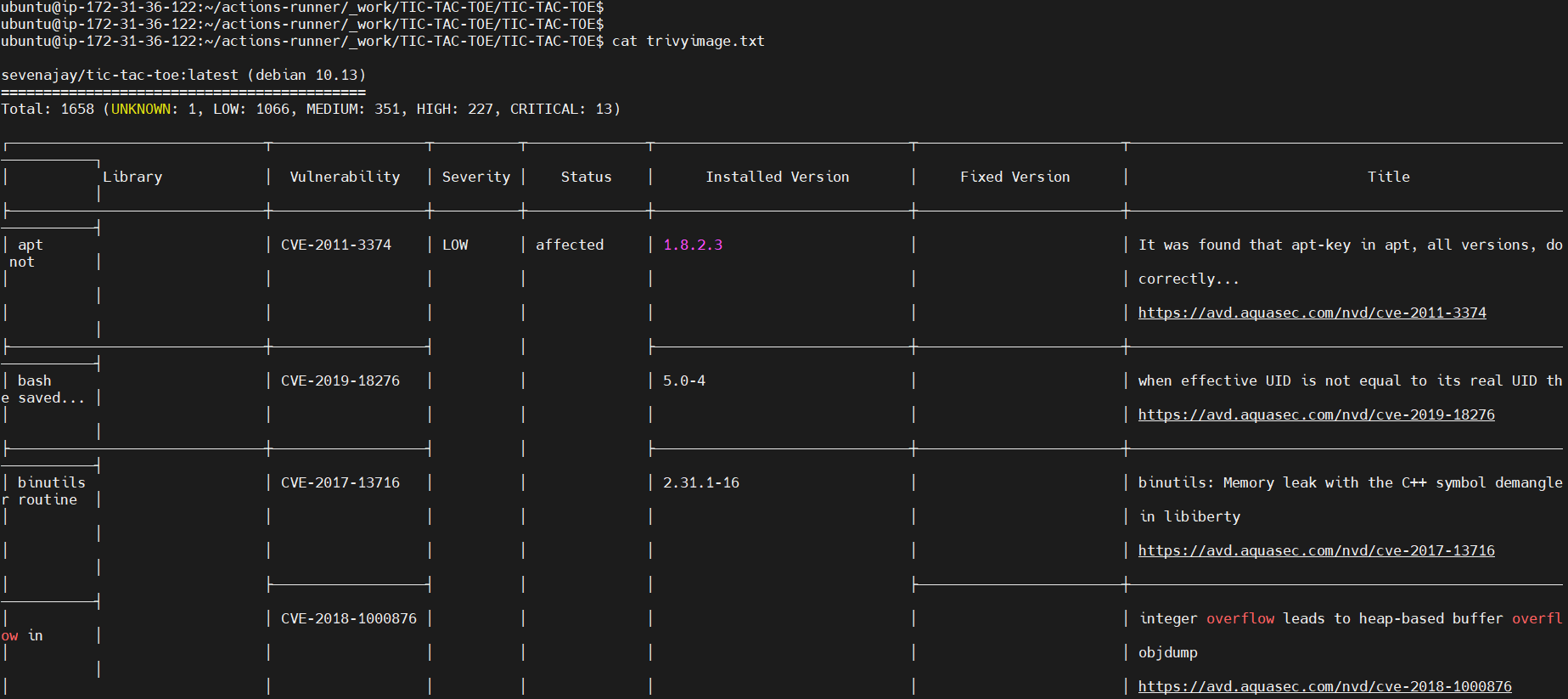
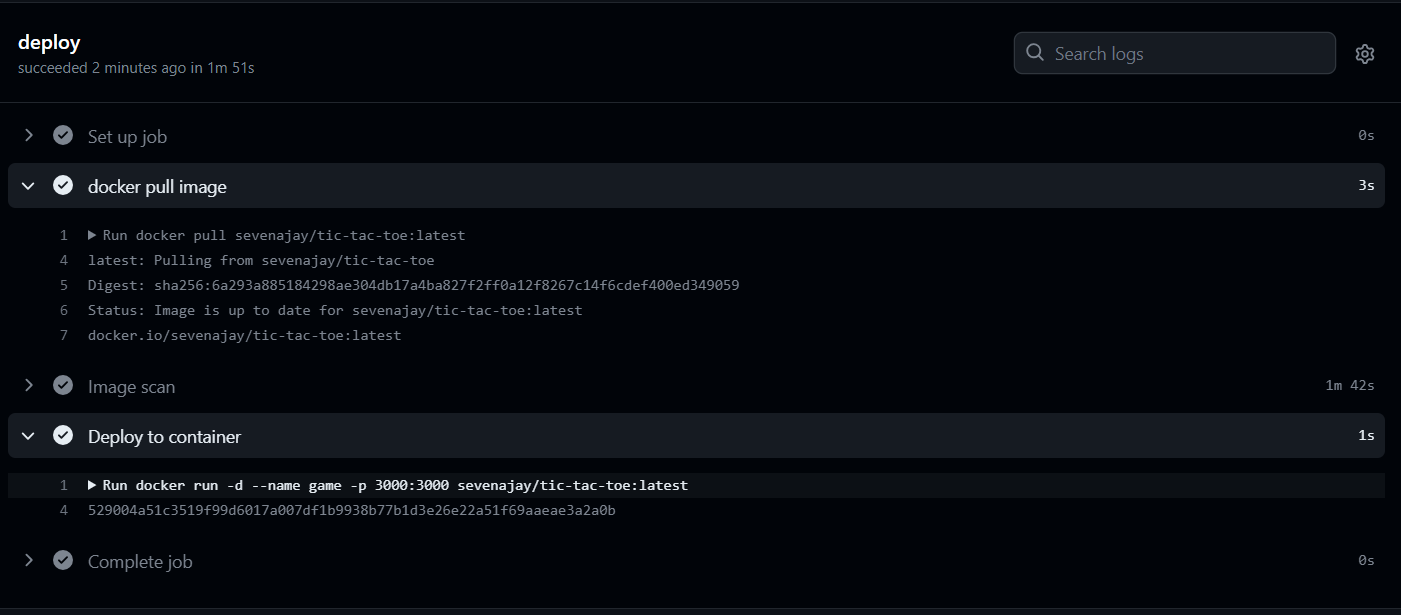
Deployed to the container.
Deployed to EKS


Job completed.
Let’s go to the Ec2 ssh connection
Provide this command
kubectl get all
Open the port in the security group for the Node group instance.
After that copy the external IP and paste it into the browser
output

Destruction workflow
name: Build,Analyze,scan
on:
push:
branches:
- main
jobs:
build-analyze-scan:
name: Build
runs-on: [self-hosted]
steps:
- name: Checkout code
uses: actions/checkout@v2
with:
fetch-depth: 0 # Shallow clones should be disabled for a better relevancy of analysis
- name: Deploy to container
run: |
docker stop game
docker rm game
- name: Update kubeconfig
run: aws eks --region ap-south-1 update-kubeconfig --name EKS_CLOUD
- name: Deploy to kubernetes
run: kubectl delete -f deployment-service.yml
- name: Send a Slack Notification
if: always()
uses: act10ns/slack@v1
with:
status: ${{ job.status }}
steps: ${{ toJson(steps) }}
channel: '#githubactions-eks'
env:
SLACK_WEBHOOK_URL: ${{ secrets.SLACK_WEBHOOK_URL }}Slack Notification

It will delete the container and delete the Kubernetes deployment.
Stop the self-hosted runner.
Now go inside the TIC-TAC-TOE
To delete the Eks cluster
cd /home/ubuntu
cd TIC-TAC-TOE
cd Eks-terraform
terraform destroy --auto-approveIt will take 10 minutes to destroy the EKS cluster
Meanwhile, delete the Dockerhub Token
Once cluster destroys
Delete The ec2 instance and IAM role.
Delete the secrets from GitHub also.
THANKS.

Leave a Reply