Inspired From Cloud Champ’s Tutorial
Github: https://github.com/N4si/tetris-game.git
Welcome to an exhilarating journey where we explore the cutting-edge world of GitOps, all while preparing to indulge in one of the most iconic and addictive games of all time: Tetris! In this blog, we’ll unravel the mysteries of GitOps, witness its transformational power, and set the stage for a thrilling gaming experience—all within a Kubernetes cluster deployed on Amazon’s Elastic Kubernetes Service (EKS).
Buckle up, as we embark on a fascinating ride that will not only introduce you to GitOps but also allow you to enjoy the classic Tetris game on a Kubernetes platform. Let’s get started and see how DevOps and gaming collide in this exciting adventure!
STEP 1: Create IAM Roles
Let’s First start creating two IAM roles one is for Cluster and another is for Nodegroup
Go to Aws console and search for IAM
You will be redirected to the IAM dashboard
Click “Roles”

Click “Create role”

Click “Allow AWS services like EC2, Lambda, or others to perform actions in this account.”

Click “Choose a service or use case”

Type “EKS”
Click this radio button with EKS-Cluster

Click “Next” and you will directly redirect to policy and click Next ( we have only one policy for it and it selects by default for EKS) that is AmazonEKSClusterPolicy

Click the “Role name” field and provide the name (myAmazonEKSClusterRole)

Click “Create role”

A cluster role is created.
Now Create a Role for NodeGroup
Click “Create role”

Click “Allow AWS services like EC2, Lambda, or others to perform actions in this account.”

Click “Choose a service or use case”

Click “EC2”

Click “Next”
Click the “Search” field.

Search these Policy Names and make it check (I already have these in it )
AmazonEC2ContainerRegistryReadOnly
AmazonEKS_CNI_Policy
AmazonEBSCSIDriverPolicy
AmazonEKSWorkerNodePolicy




Click “Next”
Click the “Role name” field.
Add Role name as myAmazonNodeGroupPolicy
Click “Create role”

NodeGroup Role is created.
Step 2: Create EKS Cluster
Click the “Search” field and search For EKS or select directly Elastic Kubernetes Service on the Recently visited tab

Click “Add cluster”

Click “Create”

Click the “Name” field and enter a unique name for the cluster that is anything you want. For example, I used Cloud and version 1.28
Click “myAmazonEKSClusterRole” which is created in step 1.

Click “Next”
Click “Select security groups” and Use the existing security group or create a new security Group

Click “Next”

Click “Next”
No changes Click “Next” (Default no need to change anything)
No changes Click “Next” (Default no need to change anything)
Click “Create”
It takes 15 minutes to create.

Once your Cluster up to active status
Click “Compute”

Click on “Add node group”

Click the “Name” field.
Write any Name you want (NodeGroup)
Select the Role that was created for the node Group in Step 1

Click “Next”
On the next page remove t3.medium and add t2.medium as instance type.

Select t2.medium

Click “Next”

Click “Next”

Click “Create”

Node Groups will take some time to create.

Worker nodes created.
Step 3: ARGOCD SETUP
Click on the AWS cloud shell icon on the top right

click on connect
Better to open in a new tab
First set context by providing the following command
aws eks update-kubeconfig --name EKS_CLUSTER_NAME --region CLUSTER_REGION
#example
aws eks update-kubeconfig --name GitOps --region ap-south-1
Check for Nodes
kubectl get nodes
Check for pods, You will get no resources found.
kubectl get pods
Let’s install ArgoCD
You will redirected to this page

All those components could be installed using a manifest provided by the Argo Project: use the below commands
kubectl create namespace argocd
kubectl apply -n argocd -f https://raw.githubusercontent.com/argoproj/argo-cd/v2.4.7/manifests/install.yaml
By default, argocd-server is not publicly exposed. For this project, we will use a Load Balancer to make it usable:
kubectl patch svc argocd-server -n argocd -p '{"spec": {"type": "LoadBalancer"}}'
One load balancer will created in the AWS

Wait about 2 minutes for the LoadBalancer creation
export ARGOCD_SERVER=`kubectl get svc argocd-server -n argocd -o json | jq --raw-output '.status.loadBalancer.ingress[0].hostname'`when you run this command, it will export the hostname of the ArgoCD server’s load balancer and store it in the ARGOCD_SERVER environment variable, which you can then use in other commands or scripts to interact with the ArgoCD server. This can be useful when you need to access the ArgoCD web UI or interact with the server programmatically.

If run this command you will get the load balancer external IP
echo $ARGOCD_SERVER
Login
The command you provided is used to extract the password for the initial admin user of ArgoCD, decode it from base64 encoding, and store it in an environment variable named ARGO_PWD.
export ARGO_PWD=`kubectl -n argocd get secret argocd-initial-admin-secret -o jsonpath="{.data.password}" | base64 -d`
If you want to see your password provide the below command
echo $ARGO_PWD
Now copy the load balancer IP and paste it into the browser
echo $ARGOCD_SERVER
Now you will see this page. if you get an error click on advanced and click on proceed.

Now you will see this page and log in to ArgoCD

Username is admin
For the password, you have to provide the below command and copy it
echo $ARGO_PWD
Click on Signin and you will see this page.

Now click on the Setting gear icon in the left side panel

Click on Repositories

Now click on Connect Repo Using HTTPS

Add Github details, Type as git, Project as default and provide the GitHub URL of this project and click on connect

You will get Connection Status as Successful

Click on Manage Your application

You will see this page and click on New App

Now provide the following details as in the image


Finally, click on Create
In the deployment file, we used the image as

Now you will see a new App has been created named tetris

Click on tetris
Now click on three dots beside tetris-service and click on the details

Now copy the hostname address

Paste it in a browser you will see this page

Now play the game of version 1.
Step 4: Change the version of the Game
Now the change version of the game in the deployment file

ArgoCD now automatically starts the build when you change anything in your Repository or the files

Now Last Sync id changed
Click on three dots at service and copy the hostname address

Now you will see the second version of the Game

Let’s Break the Highest score in Tetris.
kubectl get all
Step 5: Termination
Go to Cloud shell and delete service for ArgoCD load balancer
kubectl delete svc argocd-server -n argocd
Go to AWS and manually delete the load balancer if it is not deleted.

Delete Nodegroup First

Provide the name that you used for your node group and click delete

Delete the Cluster

Provide the name of the Cluster and delete.

As we conclude our journey into the fascinating realm of GitOps and the thrilling world of Tetris on Kubernetes, let’s leave you with a fun fact:
Did you know that the creator of Tetris, Alexey Pajitnov, designed the game in 1984 while working as a computer scientist at the Soviet Academy of Sciences? What started as a simple experiment turned into a worldwide gaming sensation that has captured the hearts and minds of players for decades.
Just like Tetris, GitOps continues to evolve and shape the landscape of modern DevOps, offering innovative solutions for managing complex infrastructures and applications. We hope this adventure has piqued your curiosity and inspired you to explore the limitless possibilities of GitOps further.
So, whether you’re deploying code, stacking blocks in Tetris, or exploring new horizons in the tech world, remember that the sky’s the limit, and the journey is always filled with surprises. Keep coding, keep gaming, and keep exploring!
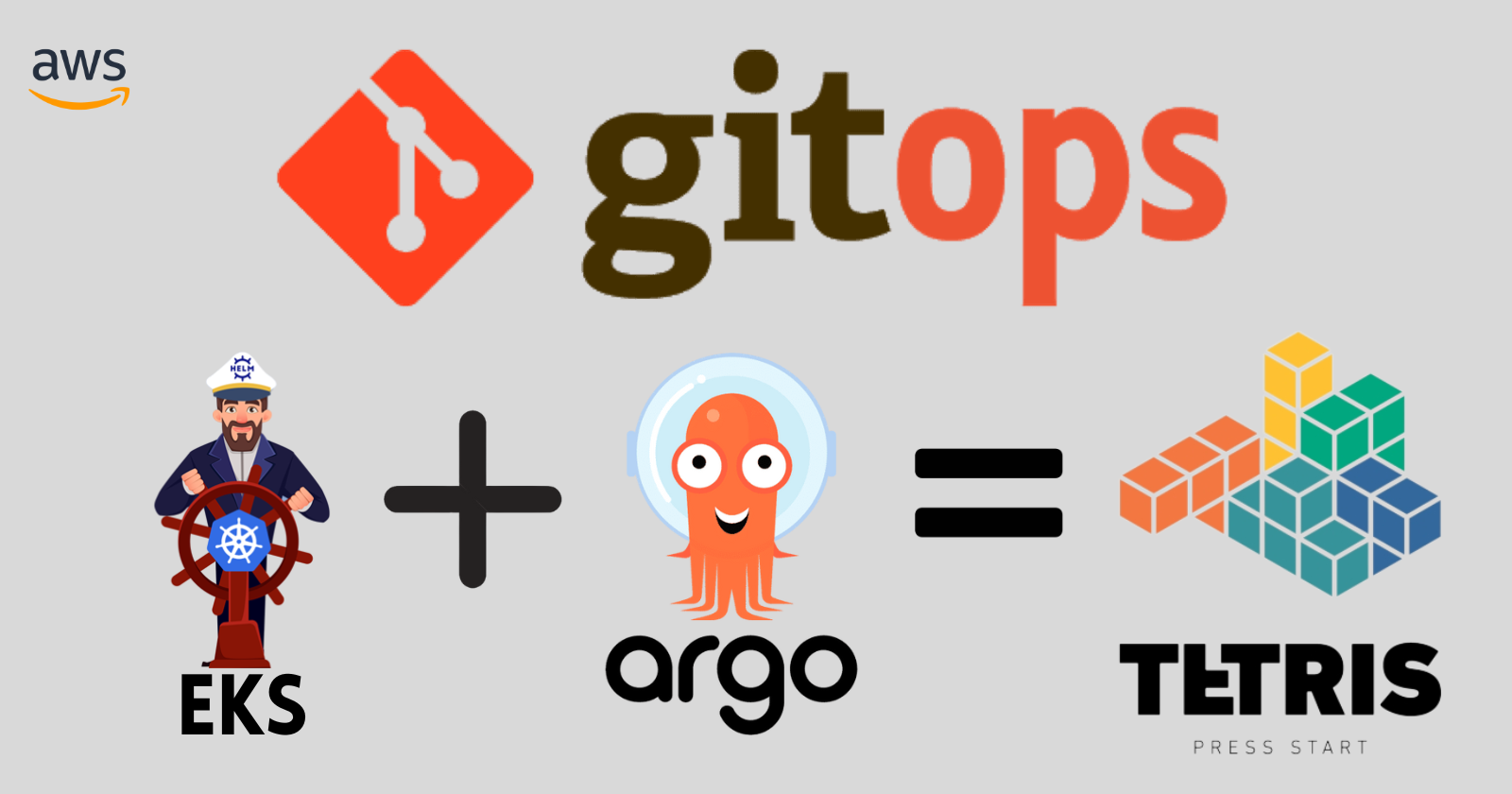
Leave a Reply