Setting up a new development environment can be a tedious process, especially when dealing with multiple packages, dependencies, and compatibility issues across different operating systems. That’s why we created ScriptVault – a weekly blog dedicated to sharing installation scripts for Amazon Linux and Ubuntu. (Updates weekly)
Every week, we publish a new set of thoroughly tested and documented installation scripts, covering a wide range of popular tools, frameworks, and libraries. Whether you’re a seasoned developer or just starting, ScriptVault is your go-to resource for streamlining the installation process on these two widely-used Linux distributions.
Our scripts are meticulously crafted, ensuring optimal performance and compatibility. We provide step-by-step instructions, helpful tips, and troubleshooting advice to guide you through each installation seamlessly.
In addition to our weekly releases, ScriptVault serves as a living archive of installation scripts. Browse through our collection and find the perfect script for your needs, be it setting up a development environment, configuring a server, or exploring a new technology stack.
At ScriptVault, we believe in the power of knowledge-sharing and community collaboration. We welcome your contributions, feedback, and suggestions to continuously improve and expand our collection of installation scripts.
Join us on this journey as we strive to make installation processes a breeze, one script at a time. Stay tuned for our weekly updates and let ScriptVault be your trusted companion in the world of Amazon Linux and Ubuntu installations.

INSTALL DOCKER ON UBUNTU
# Add Docker's official GPG key:
sudo apt-get update
sudo apt-get install ca-certificates curl
sudo install -m 0755 -d /etc/apt/keyrings
sudo curl -fsSL https://download.docker.com/linux/ubuntu/gpg -o /etc/apt/keyrings/docker.asc
sudo chmod a+r /etc/apt/keyrings/docker.asc
# Add the repository to Apt sources:
echo \
"deb [arch=$(dpkg --print-architecture) signed-by=/etc/apt/keyrings/docker.asc] https://download.docker.com/linux/ubuntu \
$(. /etc/os-release && echo "$VERSION_CODENAME") stable" | \
sudo tee /etc/apt/sources.list.d/docker.list > /dev/null
sudo apt-get update
sudo apt-get install docker-ce docker-ce-cli containerd.io docker-buildx-plugin docker-compose-plugin -y
sudo usermod -aG docker ubuntu
newgrp docker
sudo systemctl status dockerINSTALL DOCKER ON AMAZON LINUX
sudo yum update -y
sudo yum install docker -y
sudo systemctl start docker
sudo systemctl enable docker
docker --version
sudo usermod -aG docker $(whoami)
newgrp docker
sudo systemctl status dockerINSTALL JENKINS ON UBUNTU
#!/bin/bash
sudo apt update -y
wget -O - https://packages.adoptium.net/artifactory/api/gpg/key/public | sudo tee /etc/apt/keyrings/adoptium.asc
echo "deb [signed-by=/etc/apt/keyrings/adoptium.asc] https://packages.adoptium.net/artifactory/deb $(awk -F= '/^VERSION_CODENAME/{print$2}' /etc/os-release) main" | sudo tee /etc/apt/sources.list.d/adoptium.list
sudo apt update -y
sudo apt install temurin-17-jdk -y
/usr/bin/java --version
curl -fsSL https://pkg.jenkins.io/debian-stable/jenkins.io-2023.key | sudo tee /usr/share/keyrings/jenkins-keyring.asc > /dev/null
echo deb [signed-by=/usr/share/keyrings/jenkins-keyring.asc] https://pkg.jenkins.io/debian-stable binary/ | sudo tee /etc/apt/sources.list.d/jenkins.list > /dev/null
sudo apt-get update -y
sudo apt-get install jenkins -y
sudo systemctl start jenkins
sudo systemctl status jenkinsINSTALL JENKINS ON AMAZON LINUX
sudo yum update
sudo wget -O /etc/yum.repos.d/jenkins.repo \
https://pkg.jenkins.io/redhat-stable/jenkins.repo
sudo rpm --import https://pkg.jenkins.io/redhat-stable/jenkins.io-2023.key
sudo yum upgrade
# Add required dependencies for the jenkins package
sudo yum install fontconfig java-17-openjdk -y
sudo yum install jenkins -y
sudo systemctl daemon-reload
sudo systemctl enable jenkins
sudo systemctl start jenkins
sudo systemctl status jenkinsINSTALL TERRAFORM ON UBUNTU
sudo apt-get update && sudo apt-get install -y gnupg software-properties-common -y
wget -O- https://apt.releases.hashicorp.com/gpg | \
gpg --dearmor | \
sudo tee /usr/share/keyrings/hashicorp-archive-keyring.gpg > /dev/null
gpg --no-default-keyring \
--keyring /usr/share/keyrings/hashicorp-archive-keyring.gpg \
--fingerprint
echo "deb [signed-by=/usr/share/keyrings/hashicorp-archive-keyring.gpg] \
https://apt.releases.hashicorp.com $(lsb_release -cs) main" | \
sudo tee /etc/apt/sources.list.d/hashicorp.list
sudo apt update
sudo apt-get install terraform -yINSTALL TERRAFORM ON AMAZON LINUX
sudo yum install -y yum-utils
sudo yum-config-manager --add-repo https://rpm.releases.hashicorp.com/AmazonLinux/hashicorp.repo
sudo yum -y install terraform
terraform --versionINSTALL AWS CLI ON UBUNTU
sudo apt install unzip -y curl "https://awscli.amazonaws.com/awscli-exe-linux-x86_64.zip" -o "awscliv2.zip" unzip awscliv2.zip sudo ./aws/install
INSTALL AWS CLI ON AMAZON LINUX
sudo yum install unzip -y
curl "https://awscli.amazonaws.com/awscli-exe-linux-x86_64.zip" -o "awscliv2.zip"
unzip awscliv2.zip
sudo ./aws/installINSTALL TRIVY ON UBUNTU
sudo apt-get install wget apt-transport-https gnupg lsb-release
wget -qO - https://aquasecurity.github.io/trivy-repo/deb/public.key | gpg --dearmor | sudo tee /usr/share/keyrings/trivy.gpg > /dev/null
echo "deb [signed-by=/usr/share/keyrings/trivy.gpg] https://aquasecurity.github.io/trivy-repo/deb $(lsb_release -sc) main" | sudo tee -a /etc/apt/sources.list.d/trivy.list
sudo apt-get update
sudo apt-get install trivy -yINSTALL TRIVY ON AMAZON LINUX
RELEASE_VERSION=$(grep -Po '(?<=VERSION_ID=")[0-9]' /etc/os-release)
cat << EOF | sudo tee -a /etc/yum.repos.d/trivy.repo
[trivy]
name=Trivy repository
baseurl=https://aquasecurity.github.io/trivy-repo/rpm/releases/$RELEASE_VERSION/\$basearch/
gpgcheck=1
enabled=1
gpgkey=https://aquasecurity.github.io/trivy-repo/rpm/public.key
EOF
sudo yum -y update
sudo yum -y install trivy
INSTALL KUBECTL, KUBEADM, KUBELET ON UBUNTU
sudo apt-get update
# apt-transport-https may be a dummy package; if so, you can skip that package
sudo apt-get install -y apt-transport-https ca-certificates curl gpg
curl -fsSL https://pkgs.k8s.io/core:/stable:/v1.29/deb/Release.key | sudo gpg --dearmor -o /etc/apt/keyrings/kubernetes-apt-keyring.gpg
echo 'deb [signed-by=/etc/apt/keyrings/kubernetes-apt-keyring.gpg] https://pkgs.k8s.io/core:/stable:/v1.29/deb/ /' | sudo tee /etc/apt/sources.list.d/kubernetes.list
sudo apt-get update
sudo apt-get install -y kubelet kubeadm kubectl
sudo apt-mark hold kubelet kubeadm kubectlINSTALL KUBECTL, KUBEADM, KUBELET ON AMAZON LINUX
cat <<EOF | sudo tee /etc/yum.repos.d/kubernetes.repo
[kubernetes]
name=Kubernetes
baseurl=https://packages.cloud.google.com/yum/repos/kubernetes-el7-\$basearch
enabled=1
gpgcheck=1
repo_gpgcheck=1
gpgkey=https://packages.cloud.google.com/yum/doc/yum-key.gpg https://packages.cloud.google.com/yum/doc/rpm-package-key.gpg
exclude=kubelet kubeadm kubectl
EOF
sudo setenforce 0
sudo sed -i 's/^SELINUX=enforcing$/SELINUX=permissive/' /etc/selinux/config
sudo yum install -y kubelet kubeadm kubectl --disableexcludes=kubernetes
sudo systemctl enable --now kubelet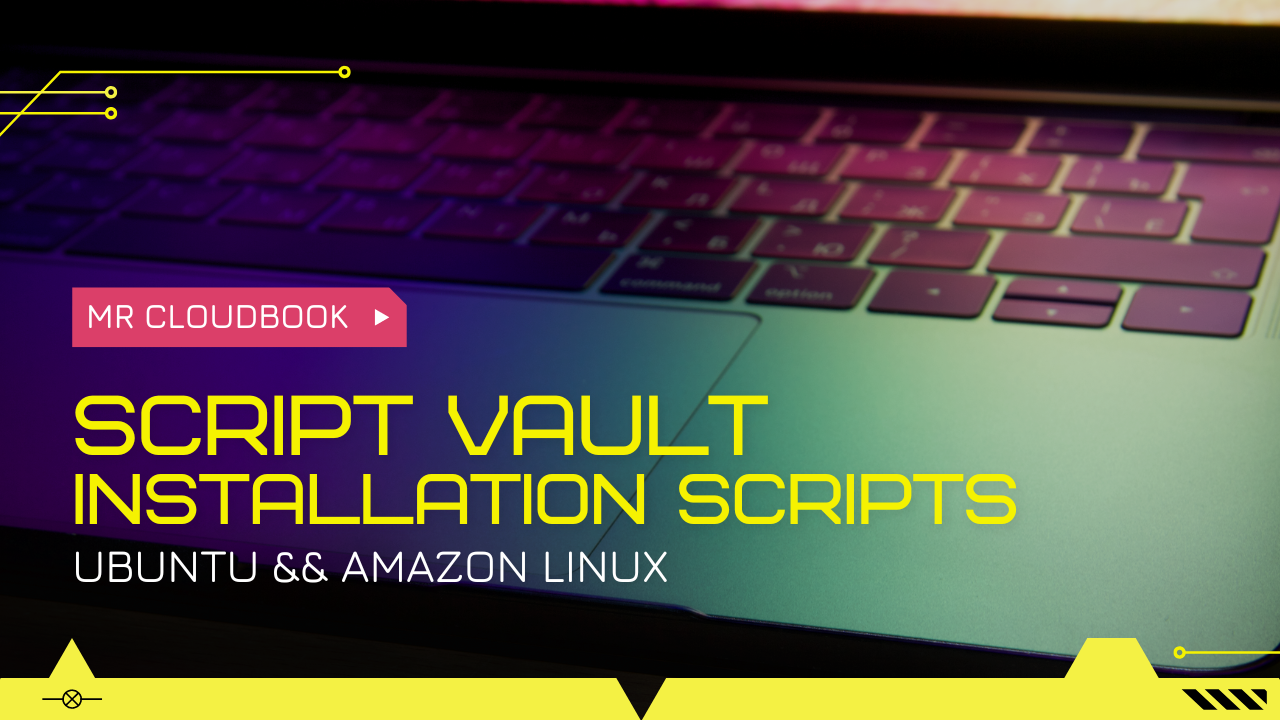


Leave a Reply